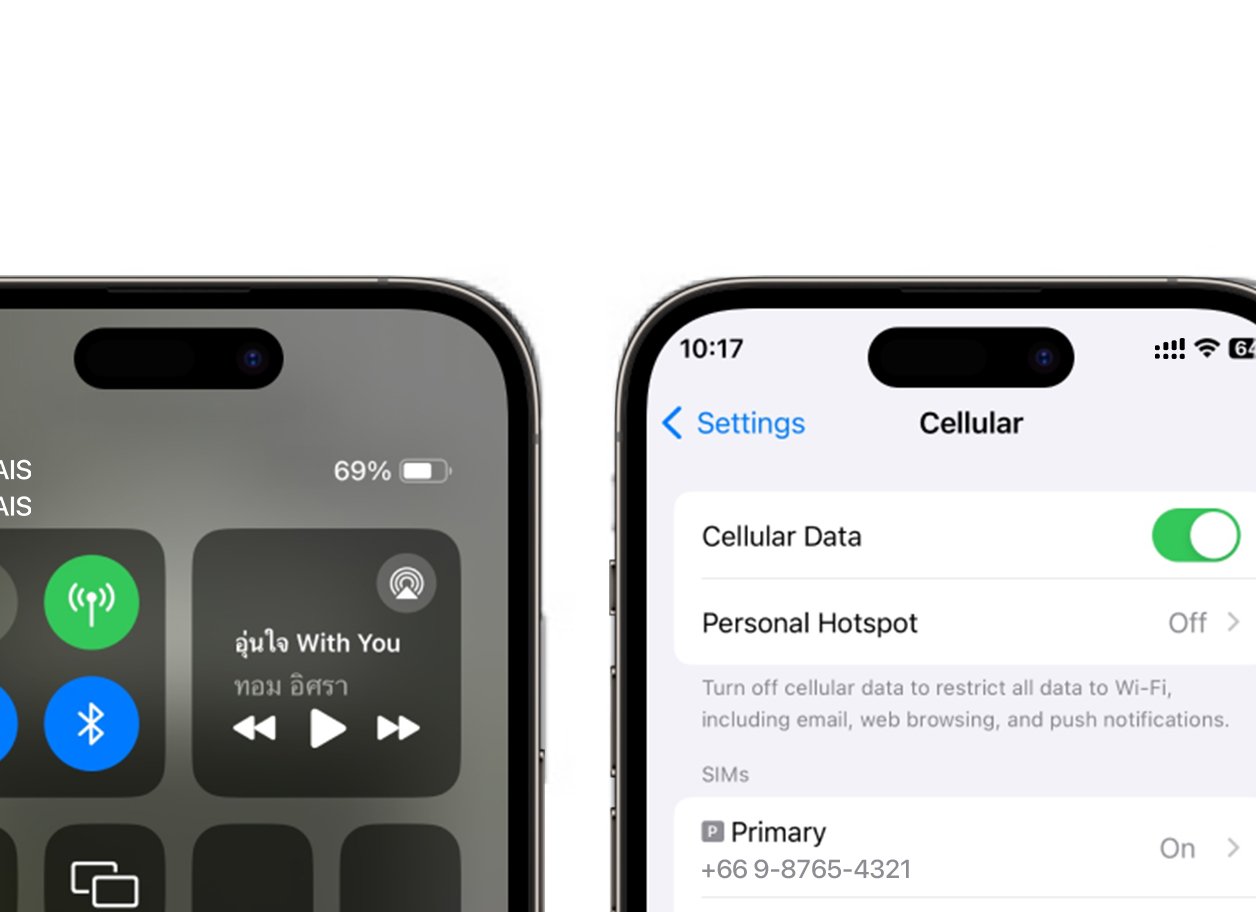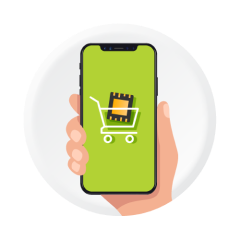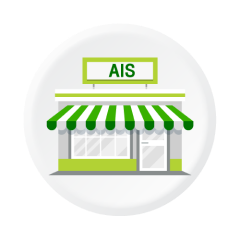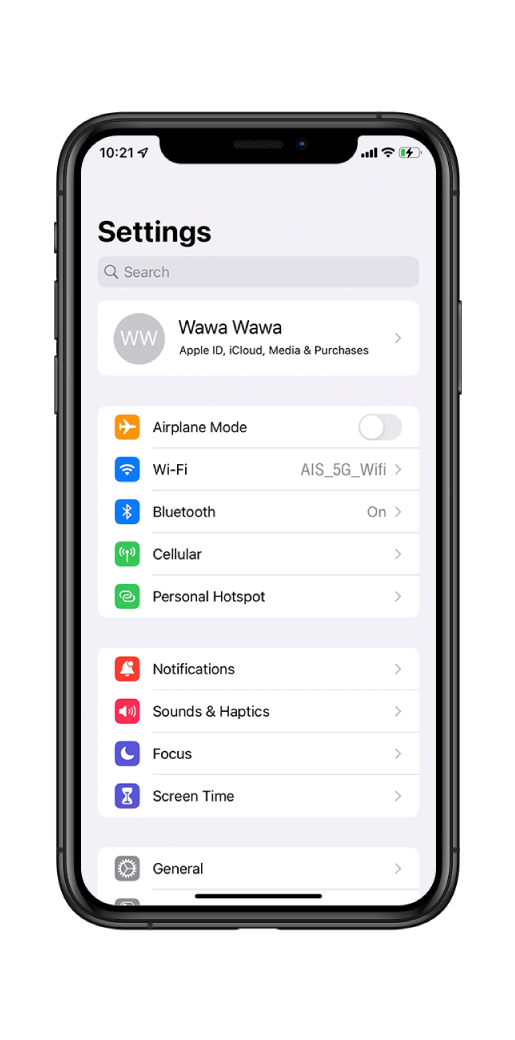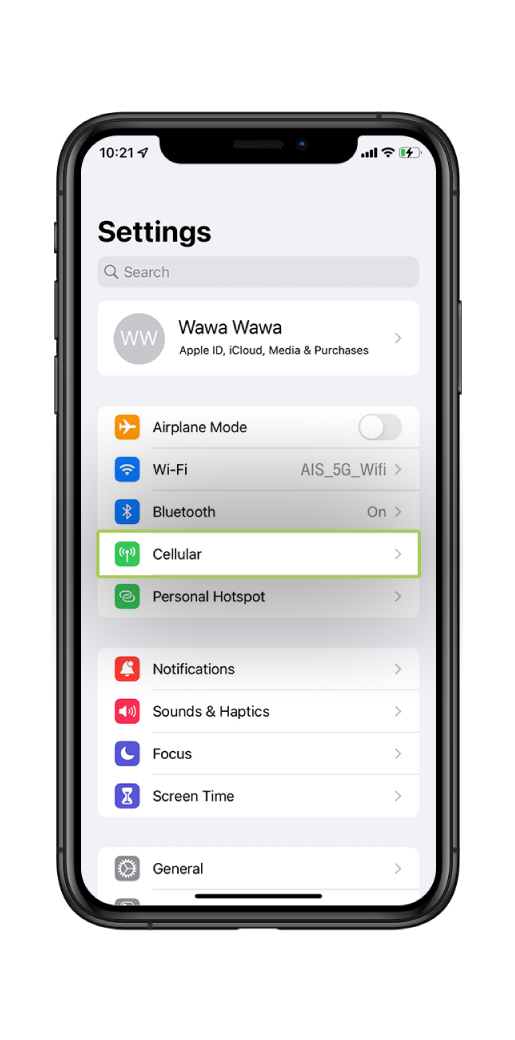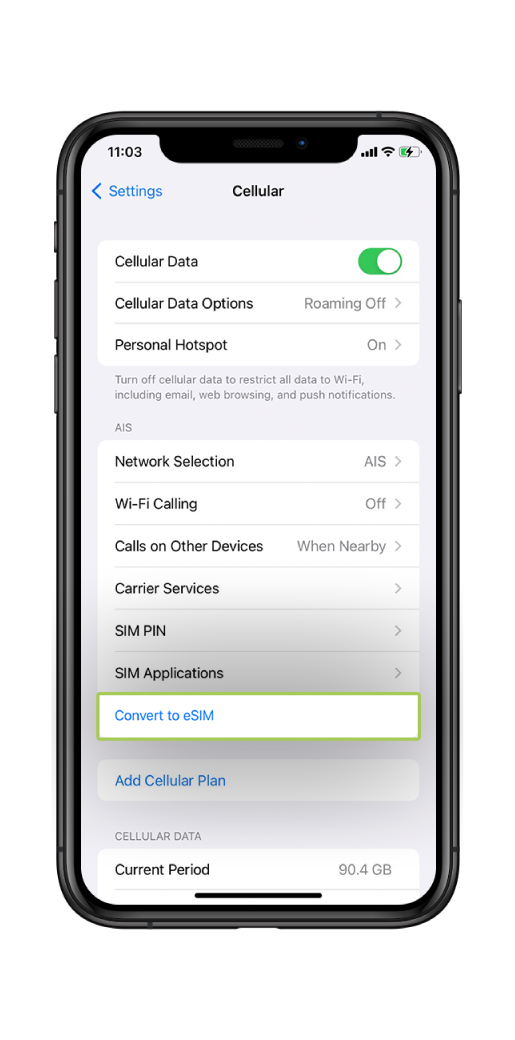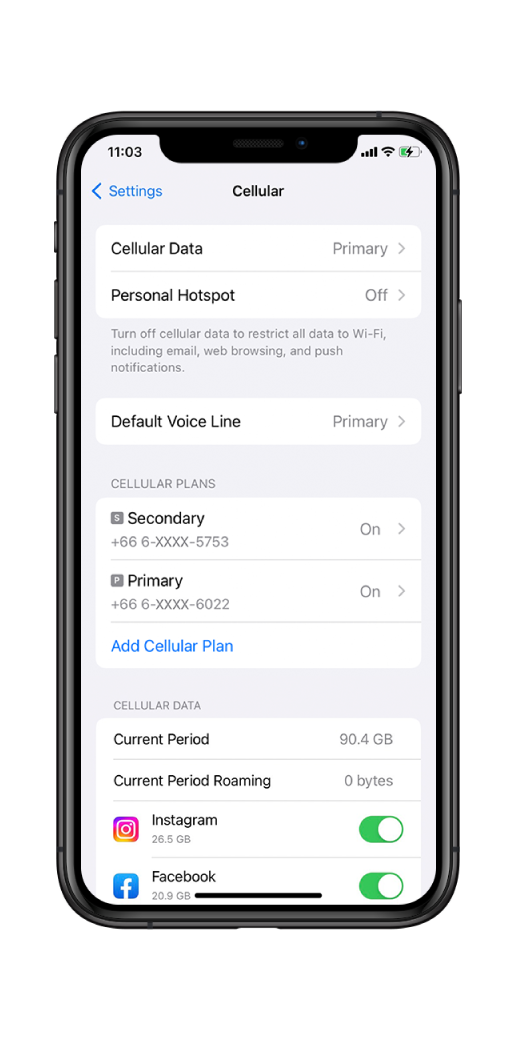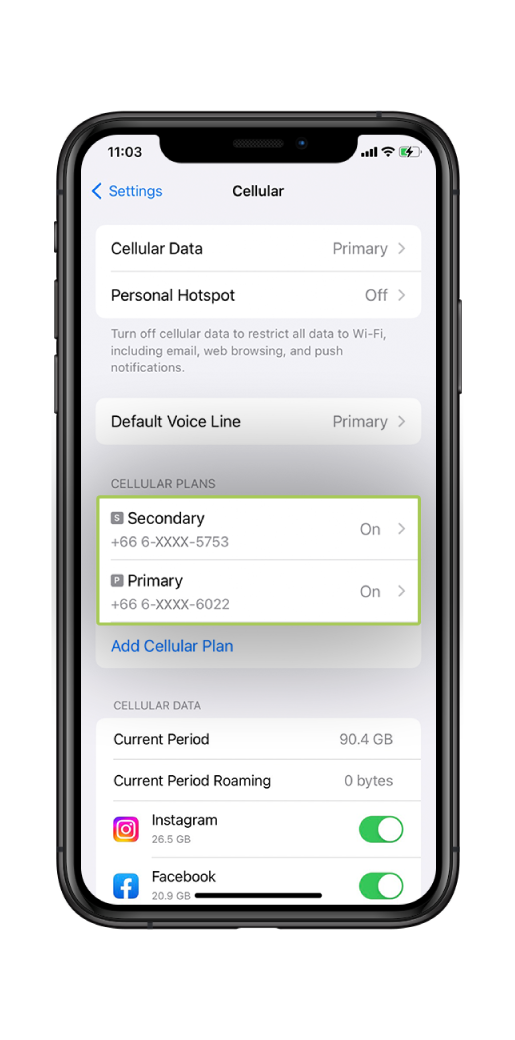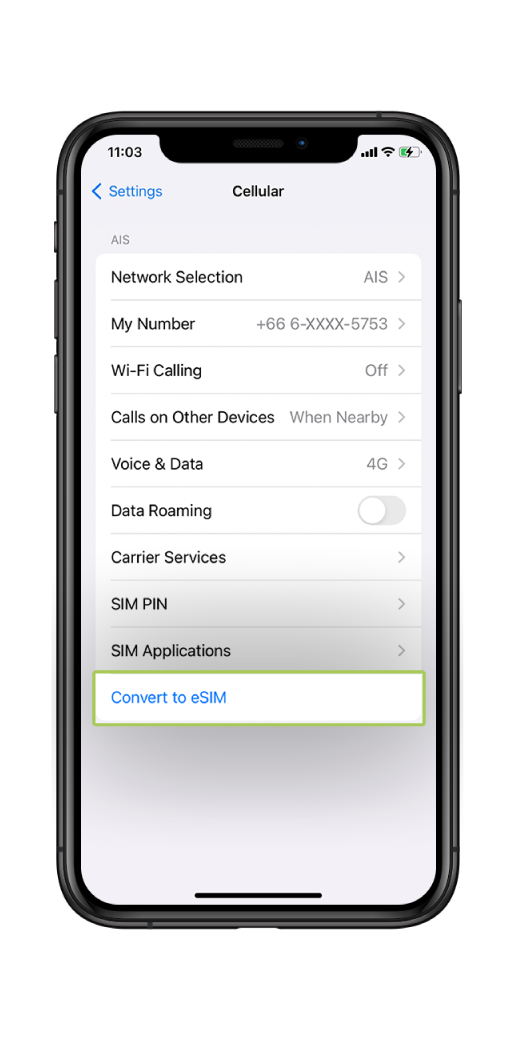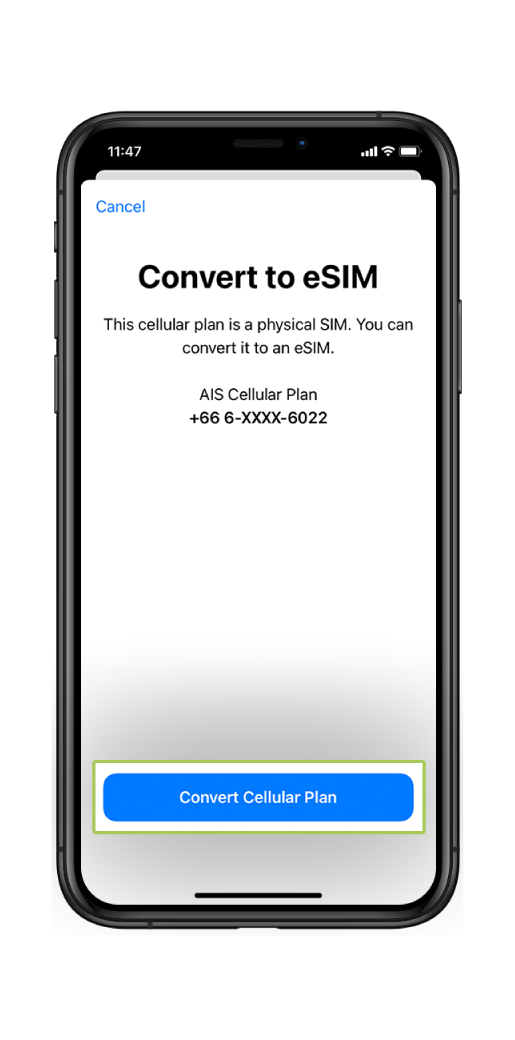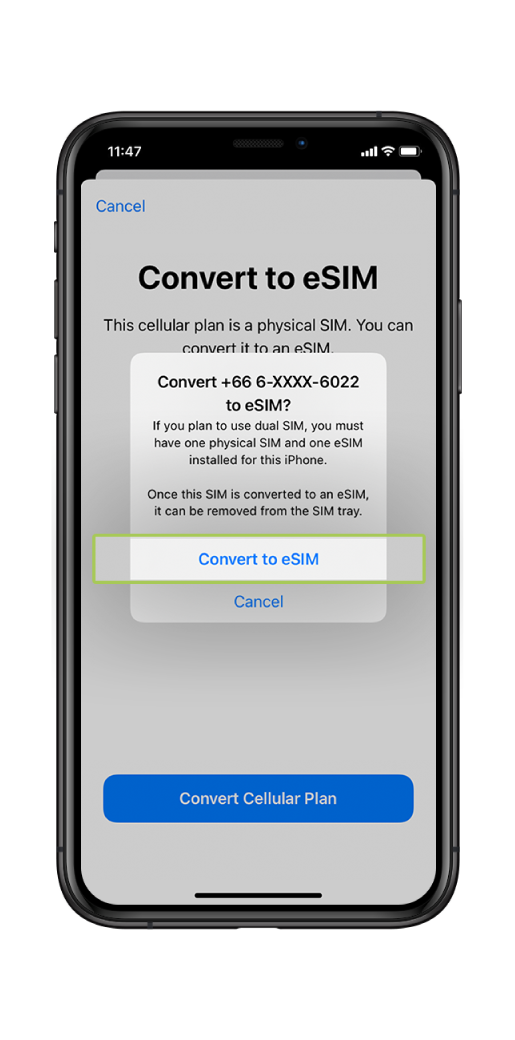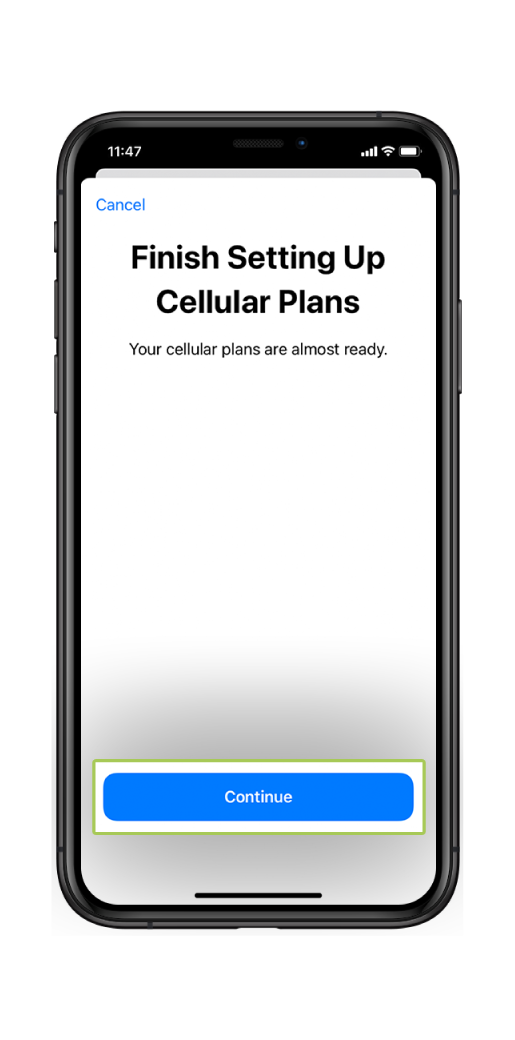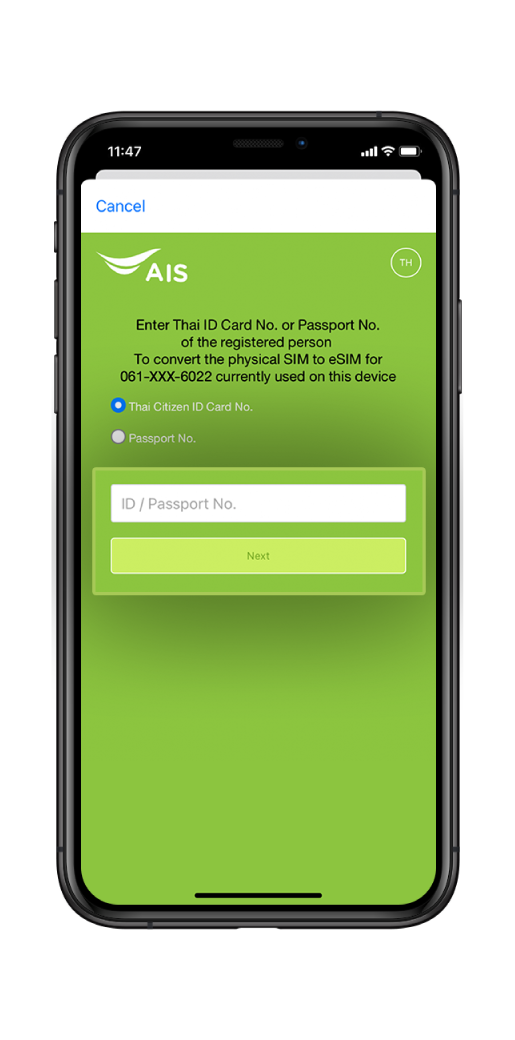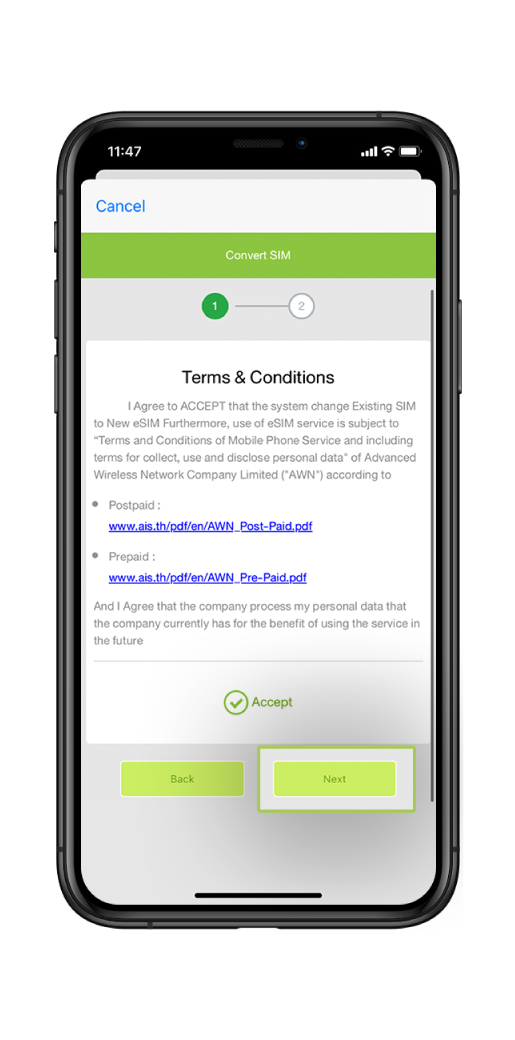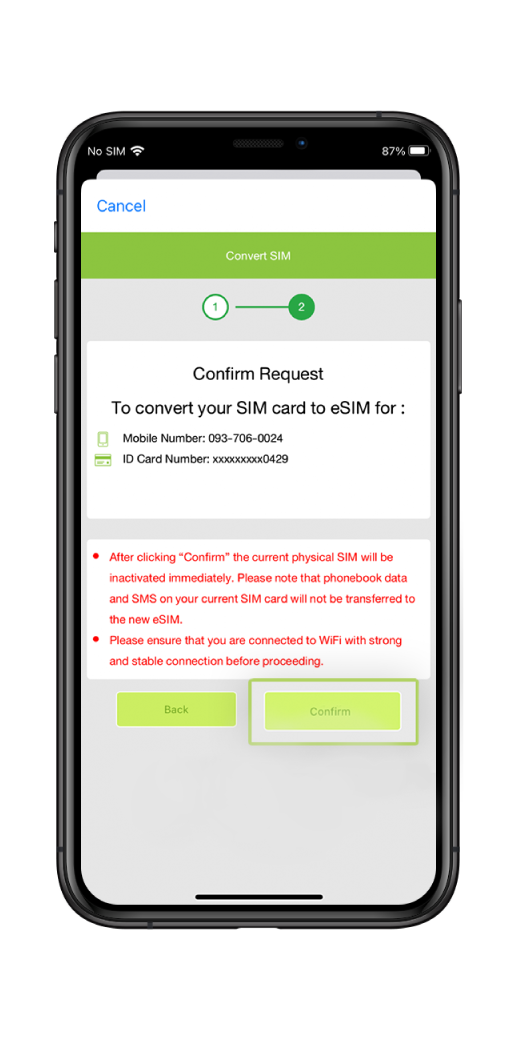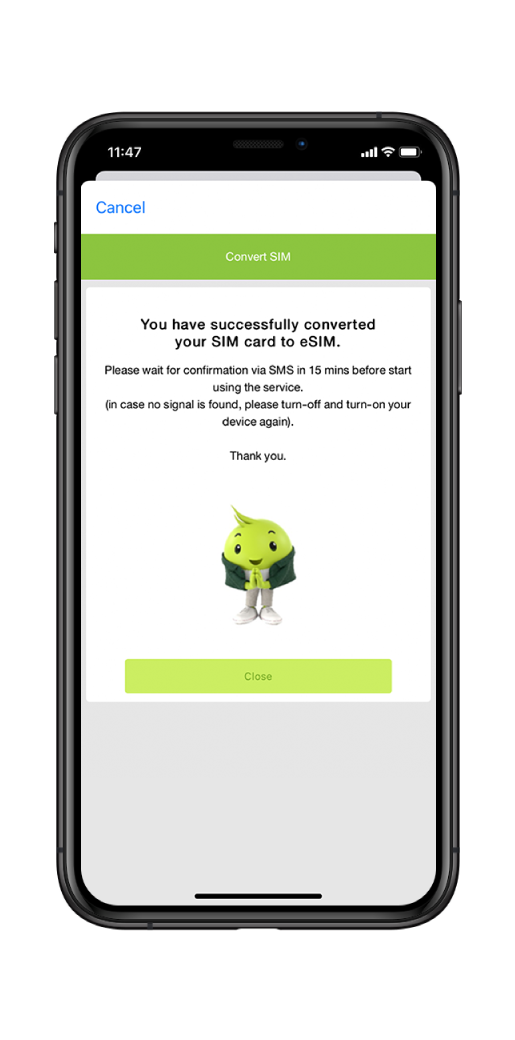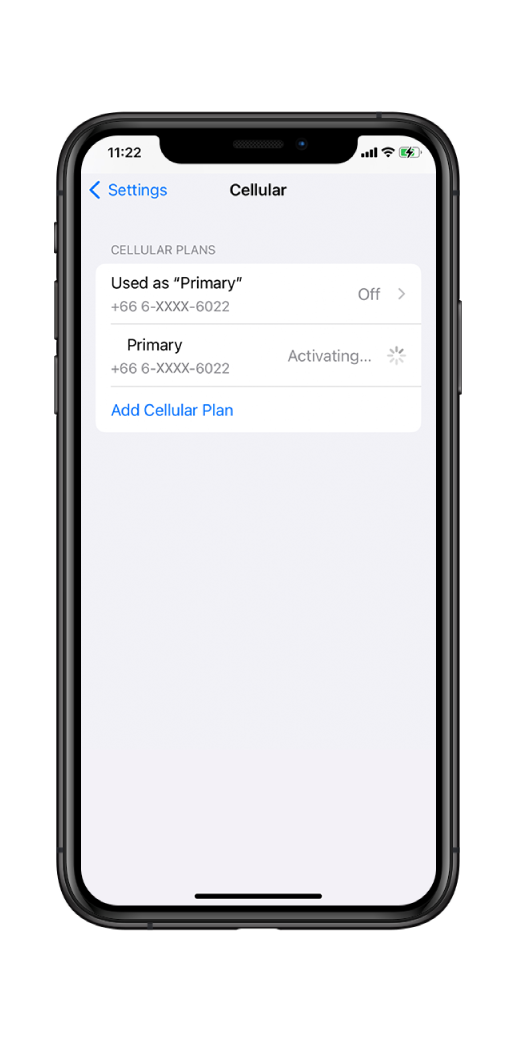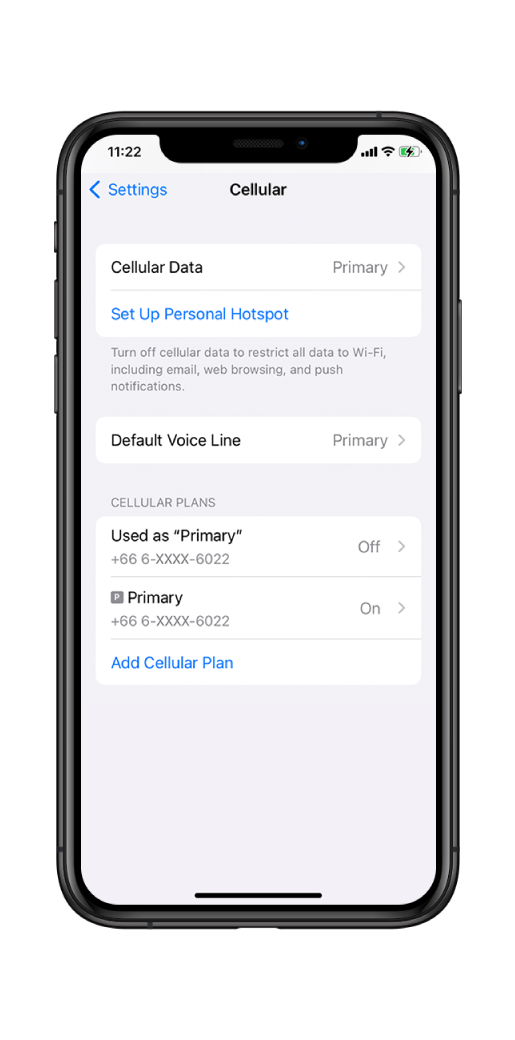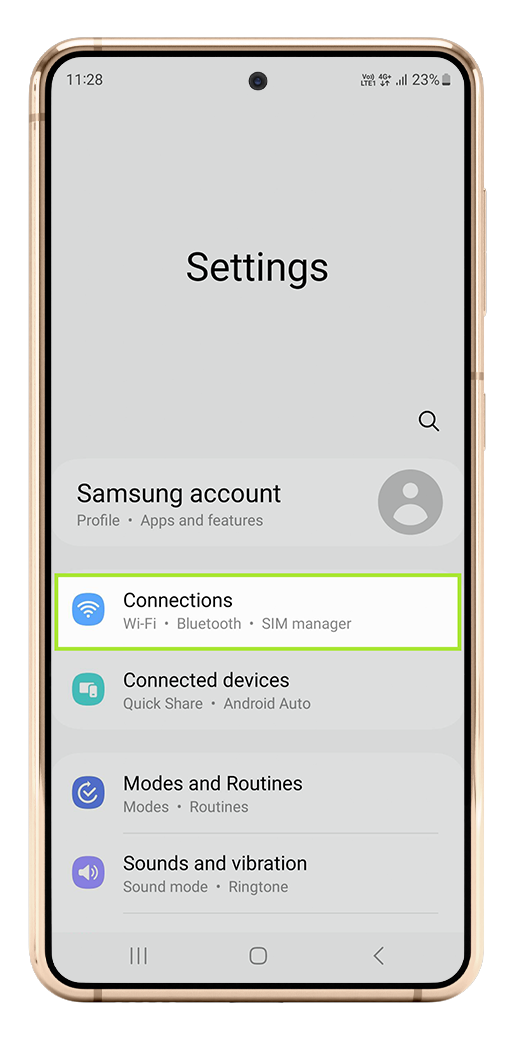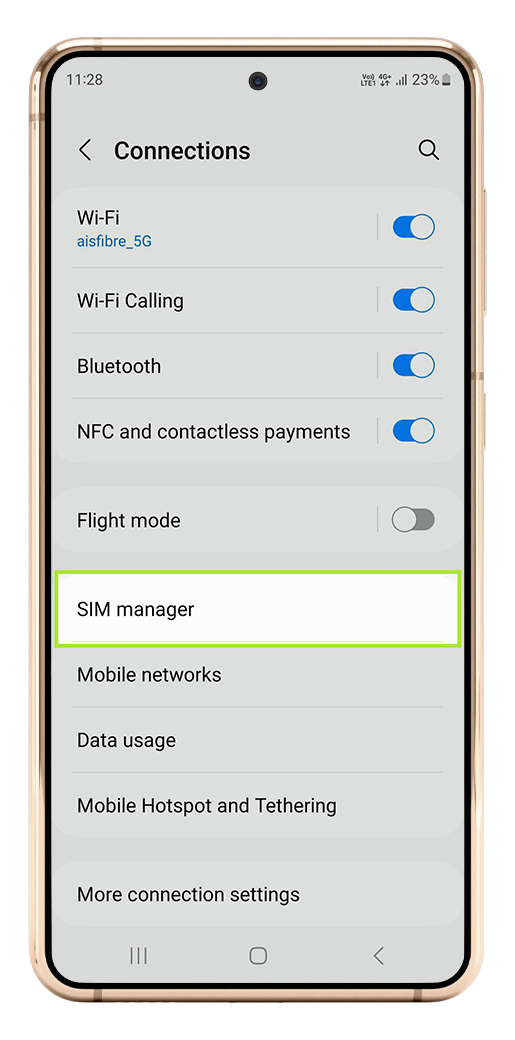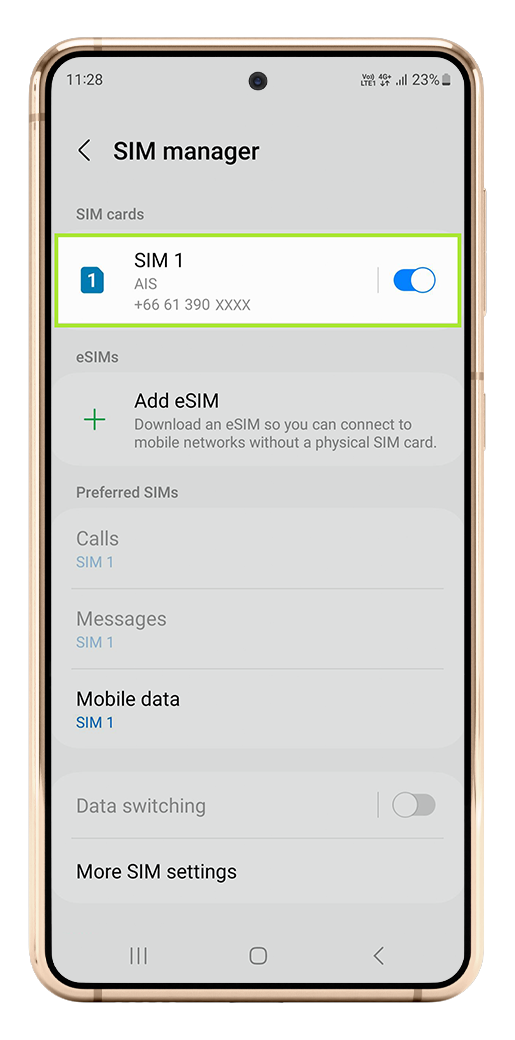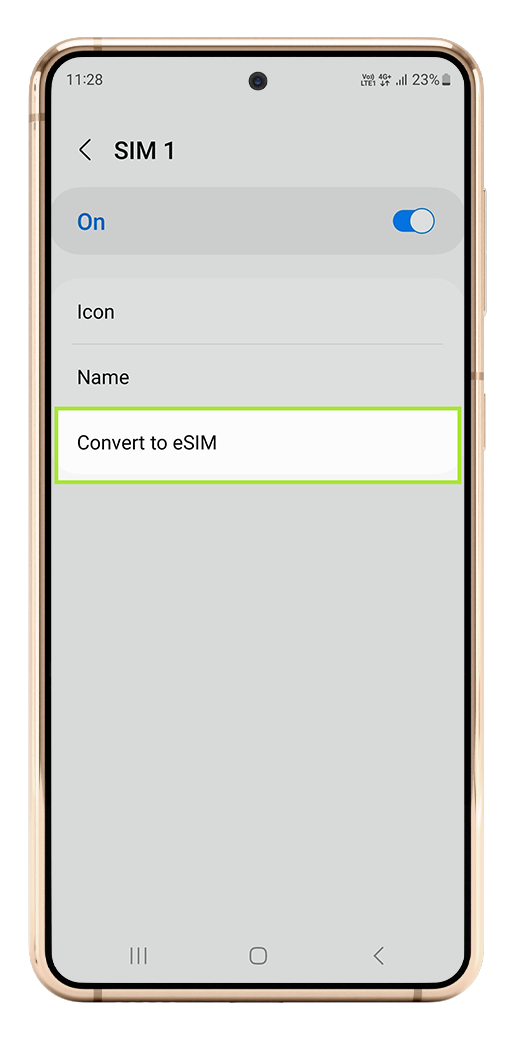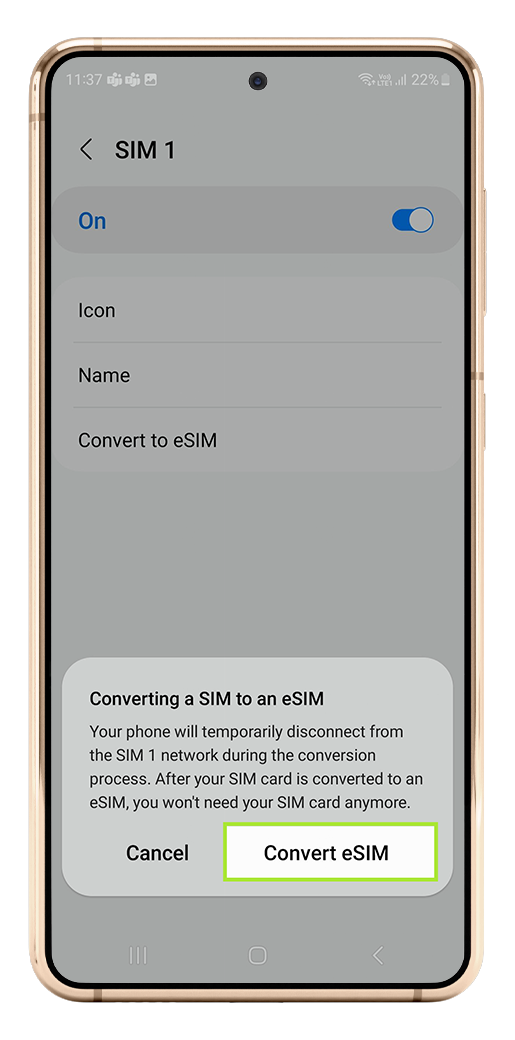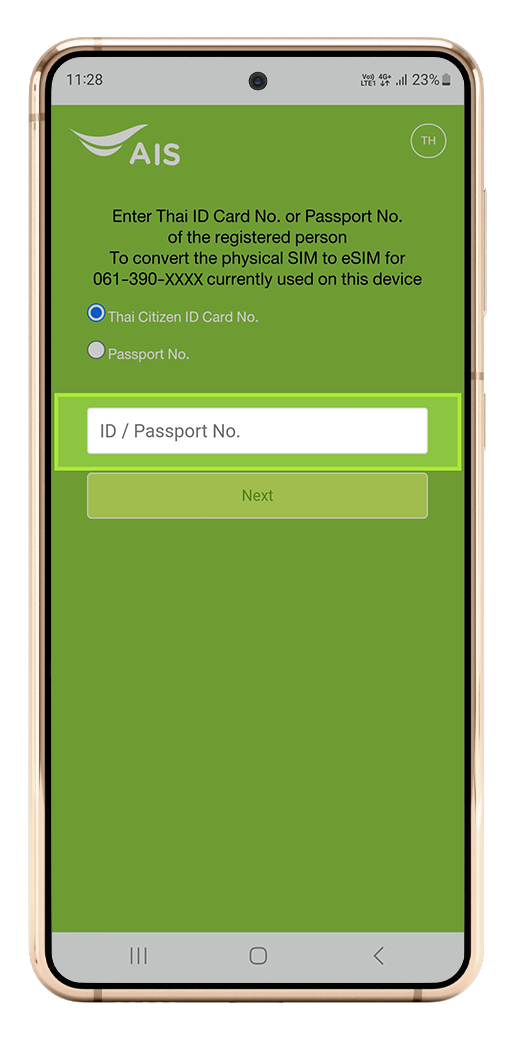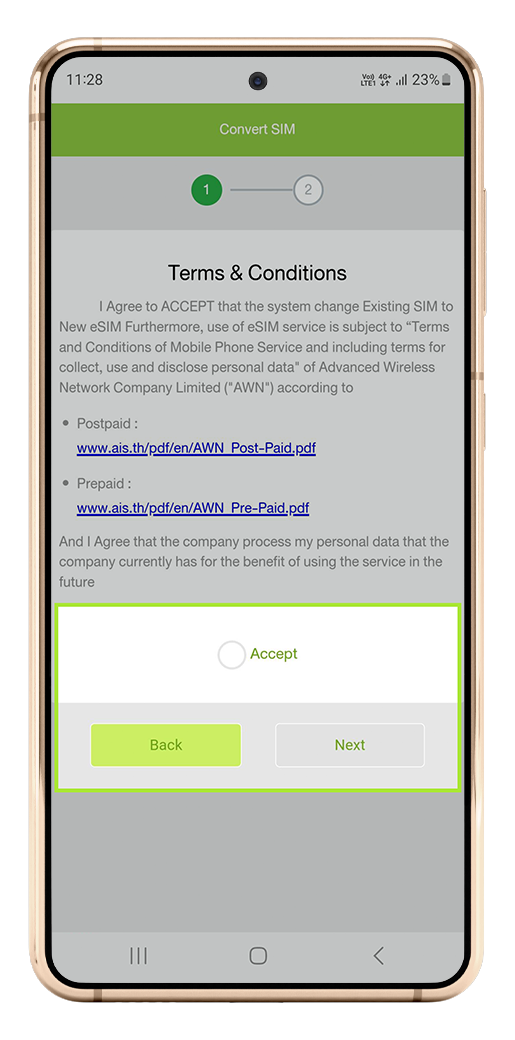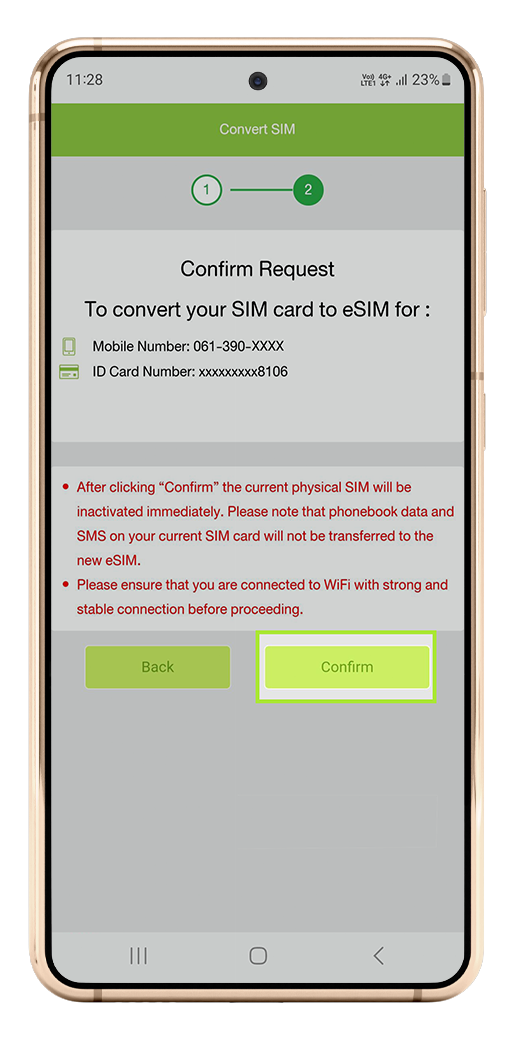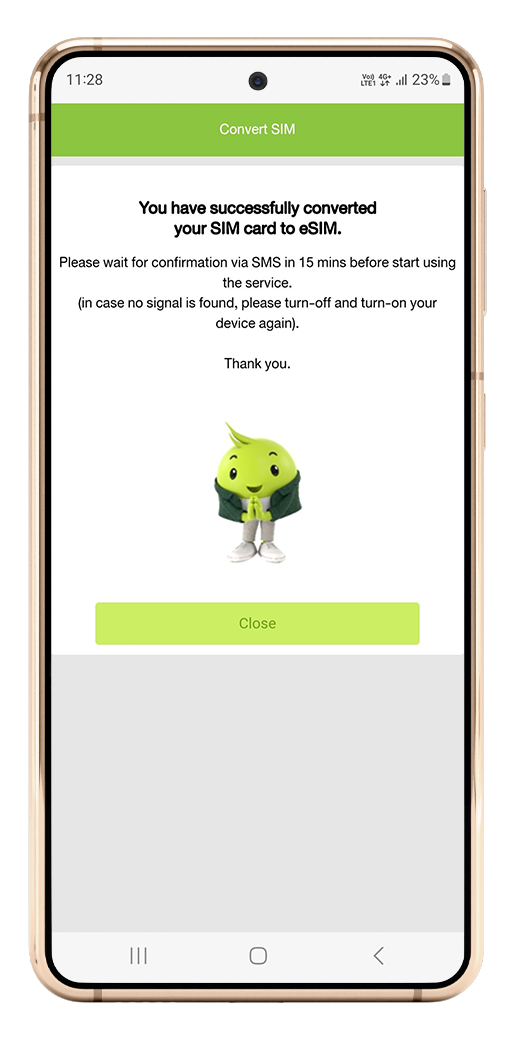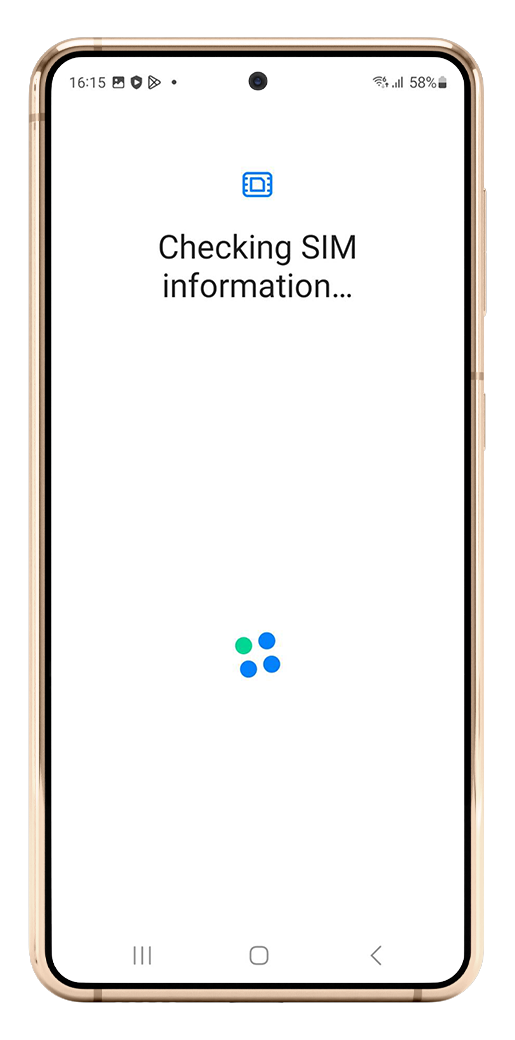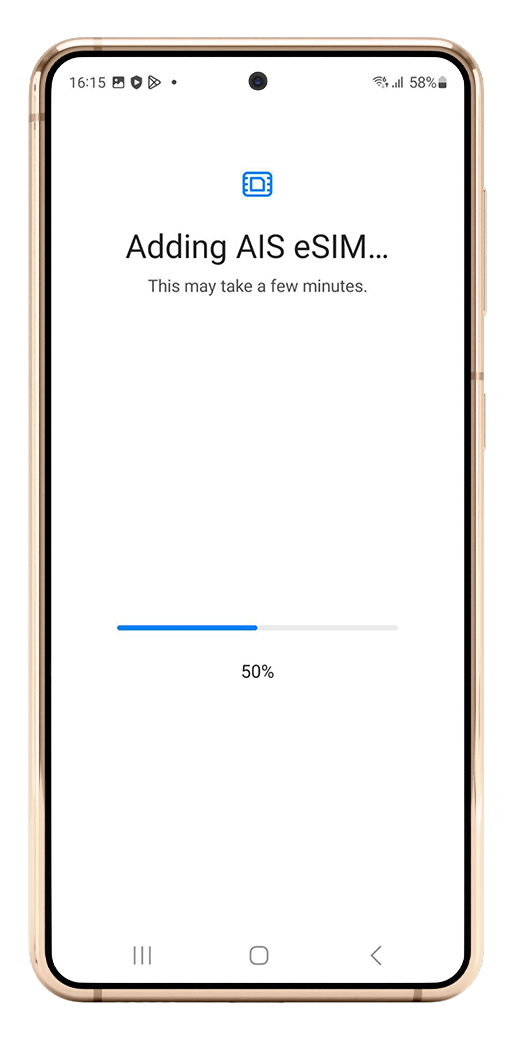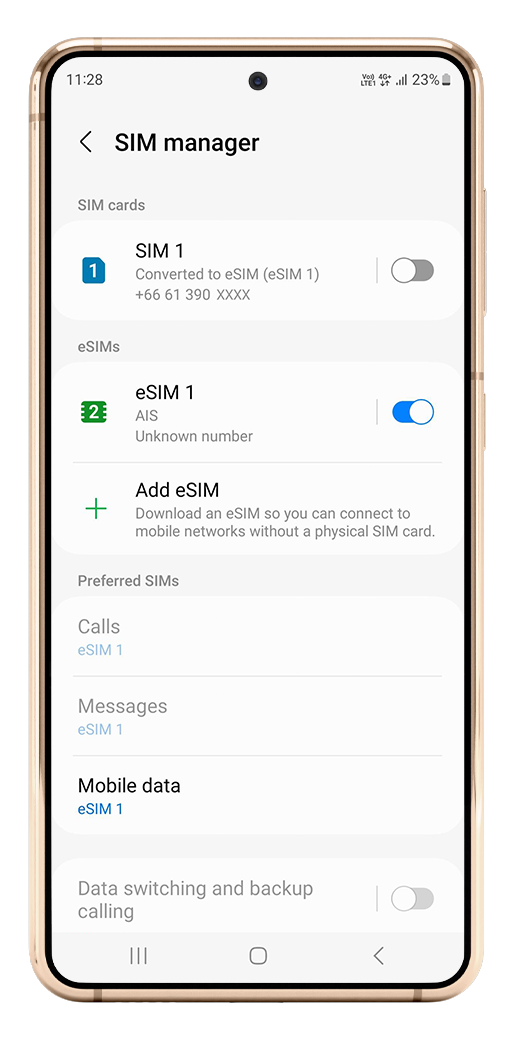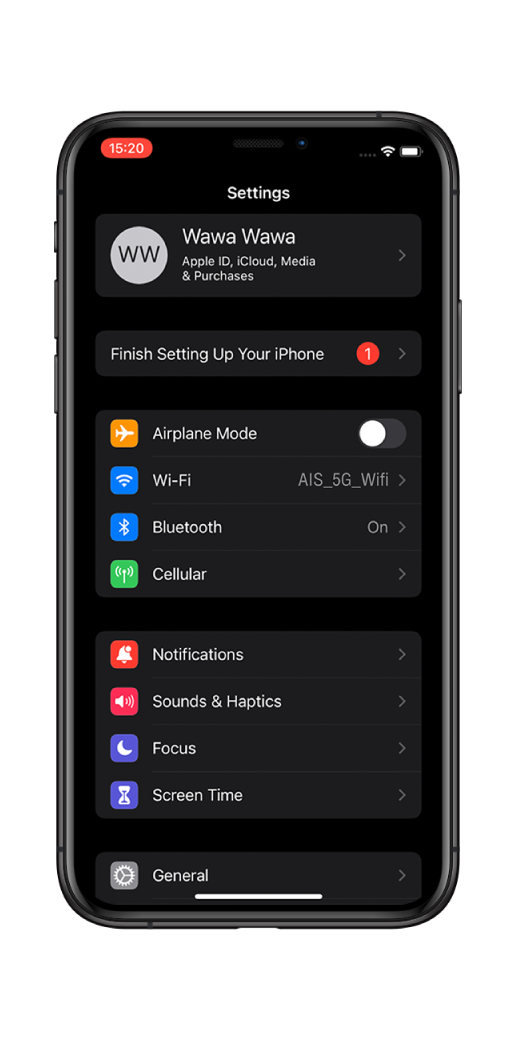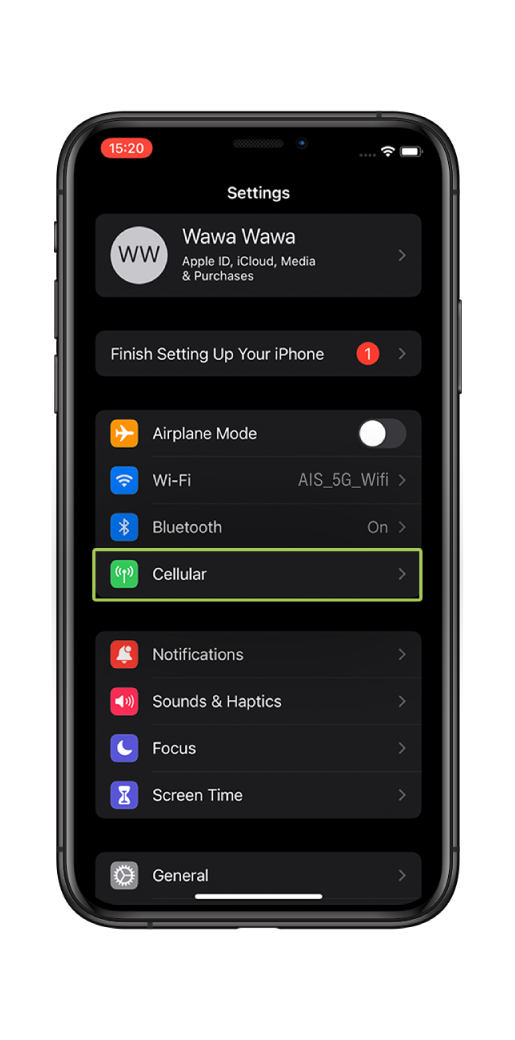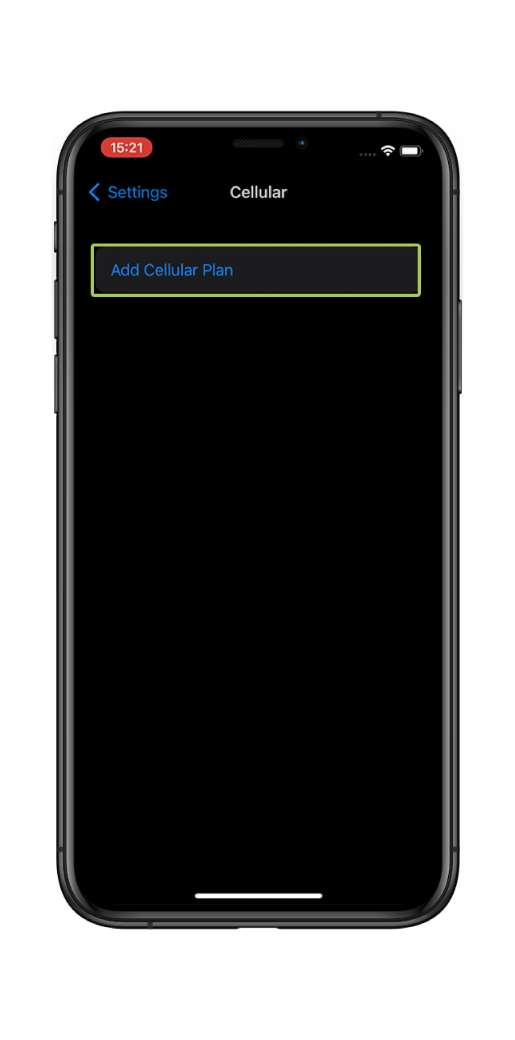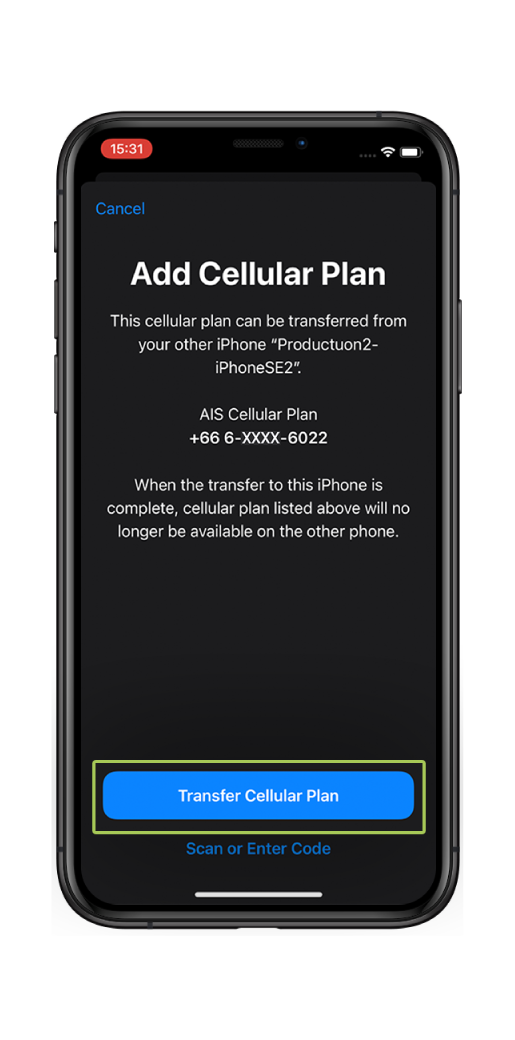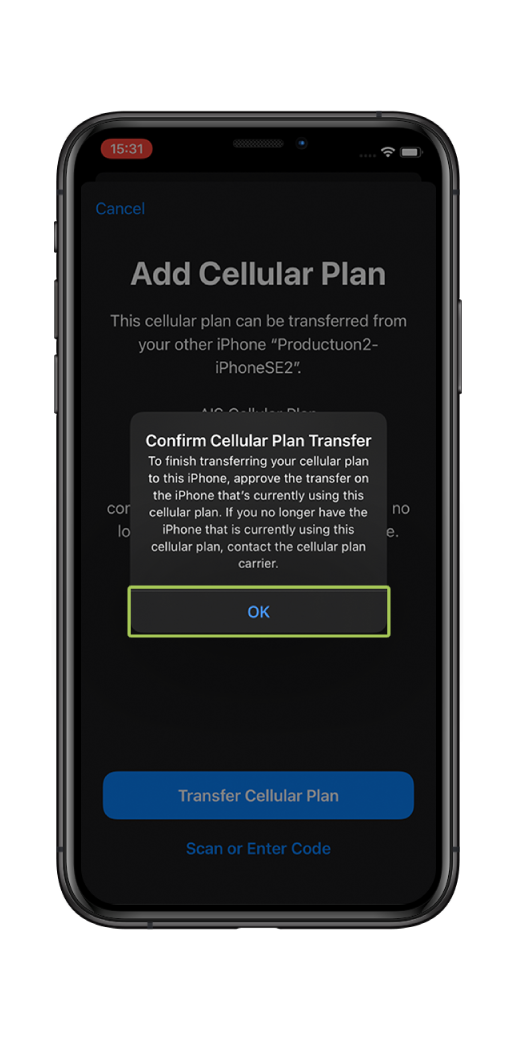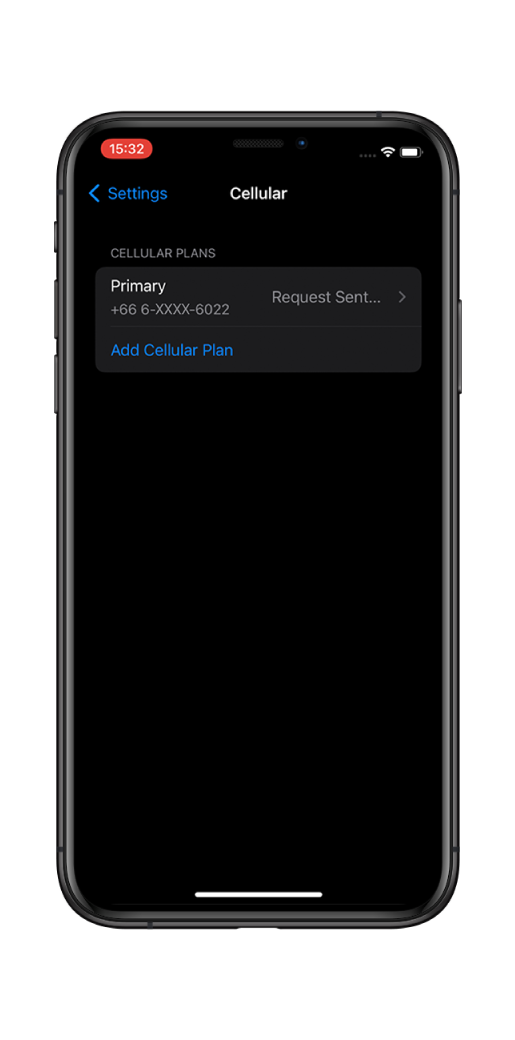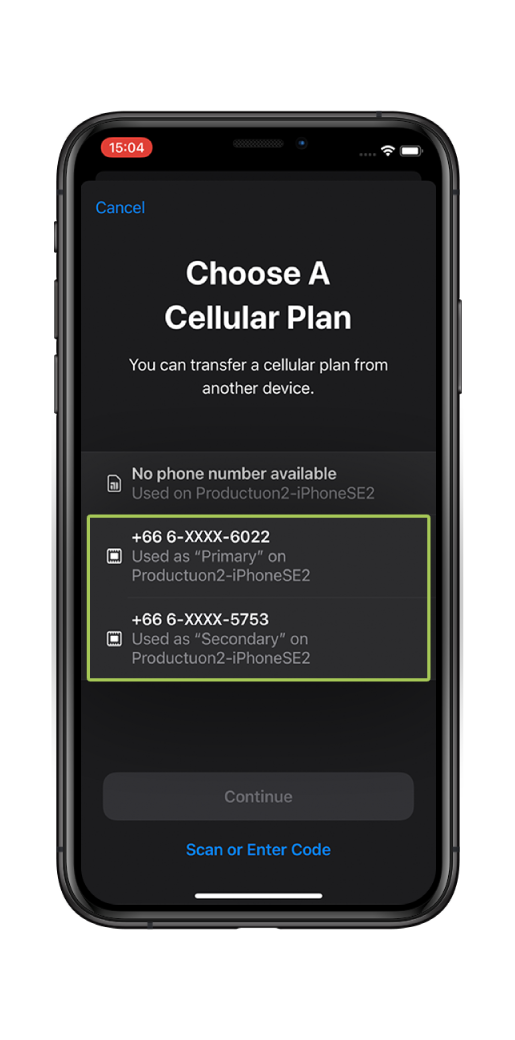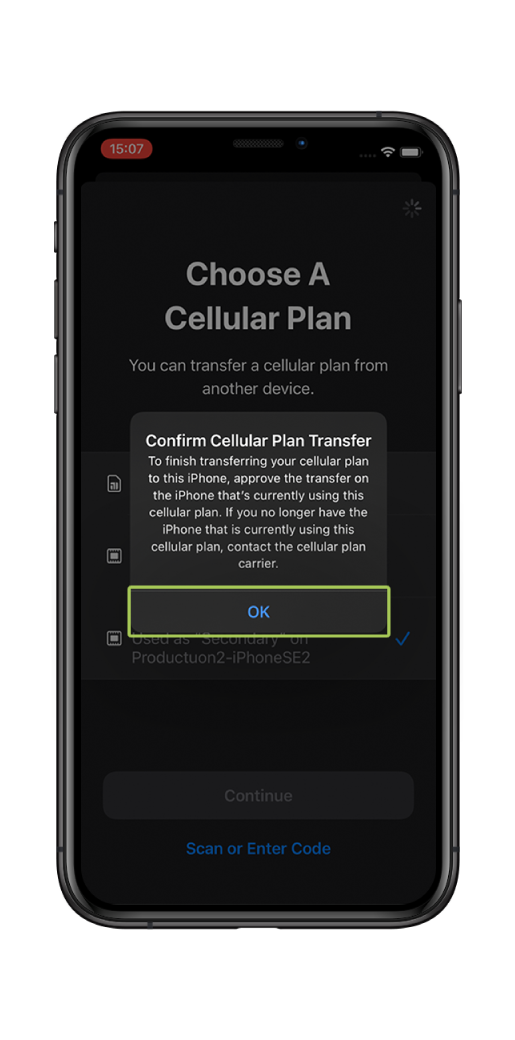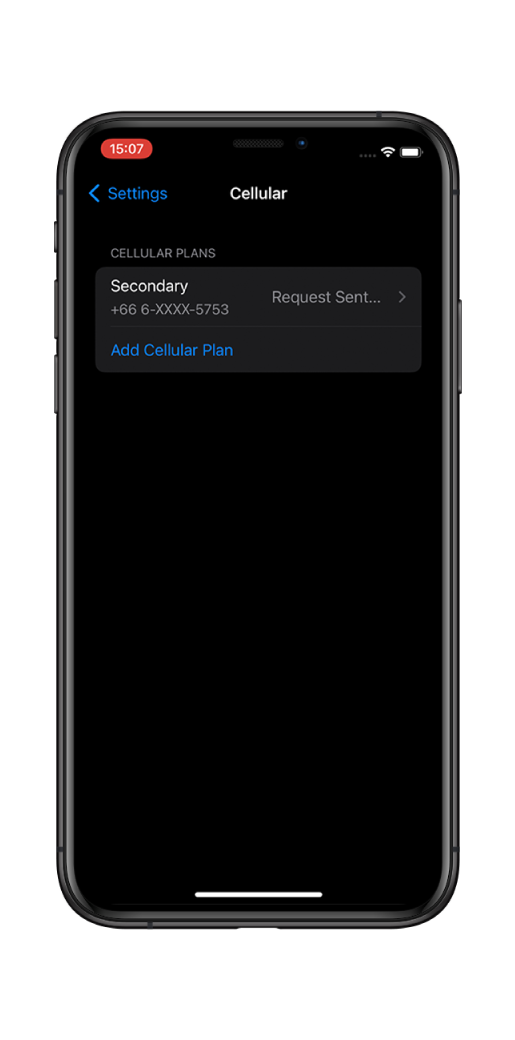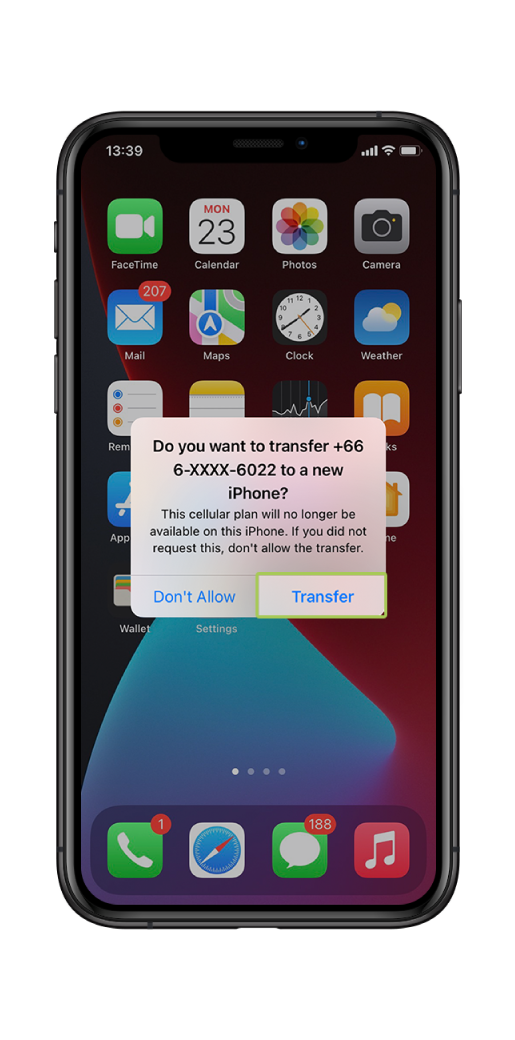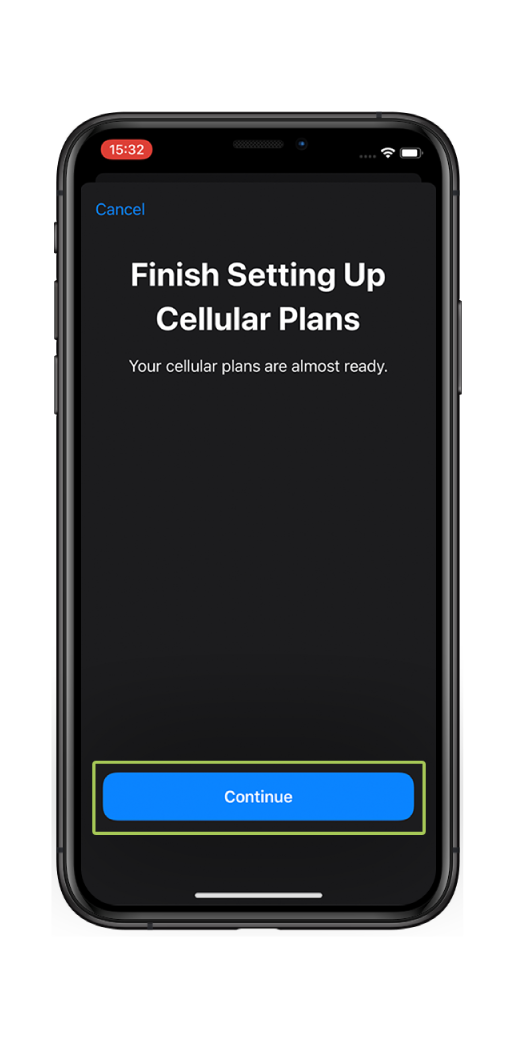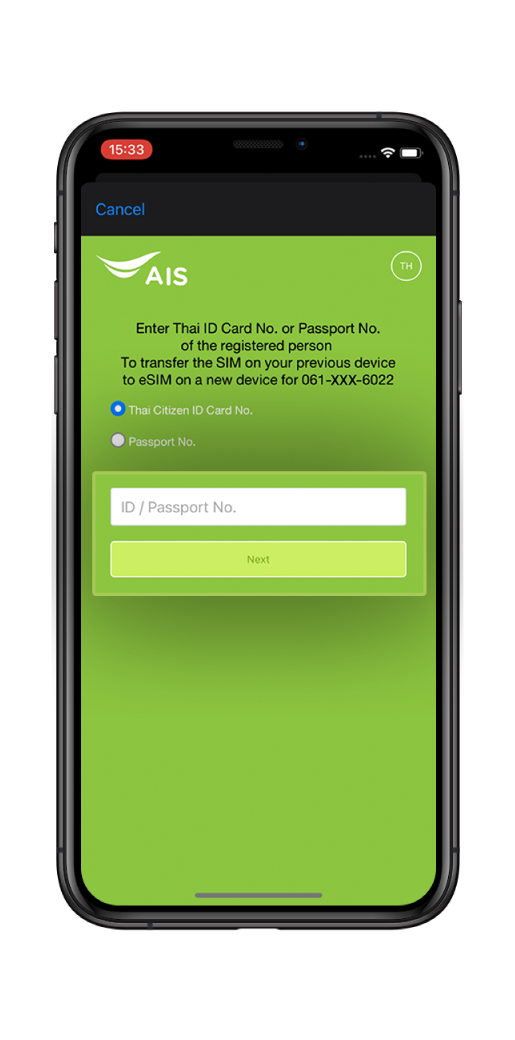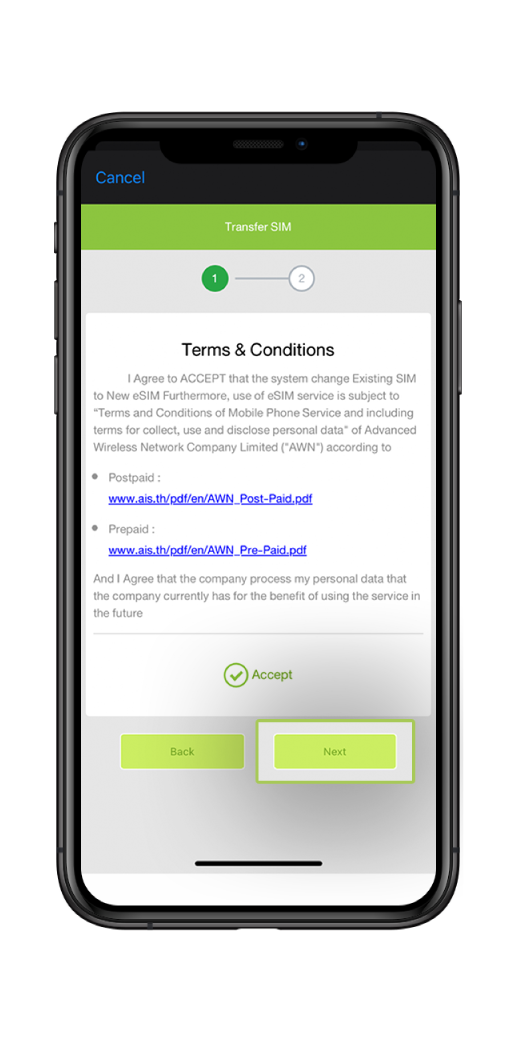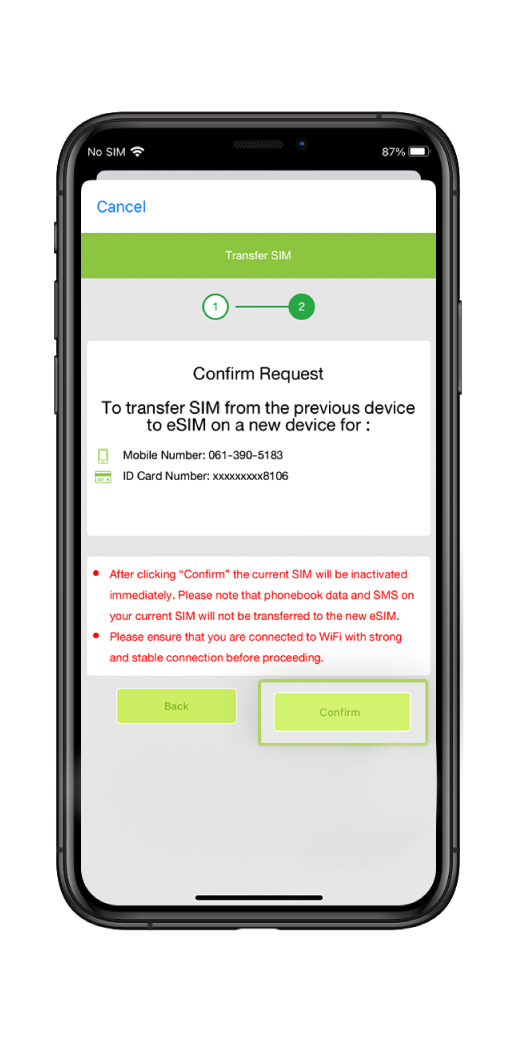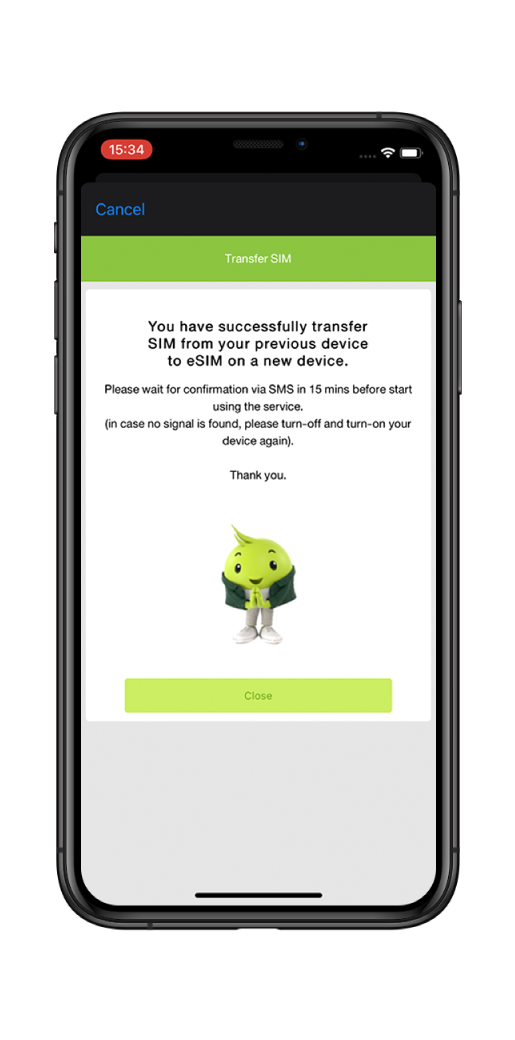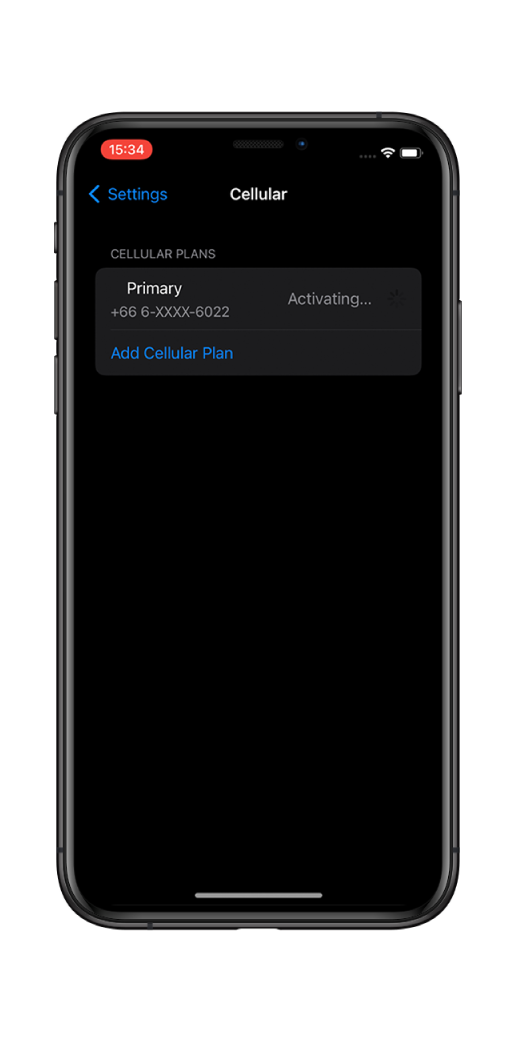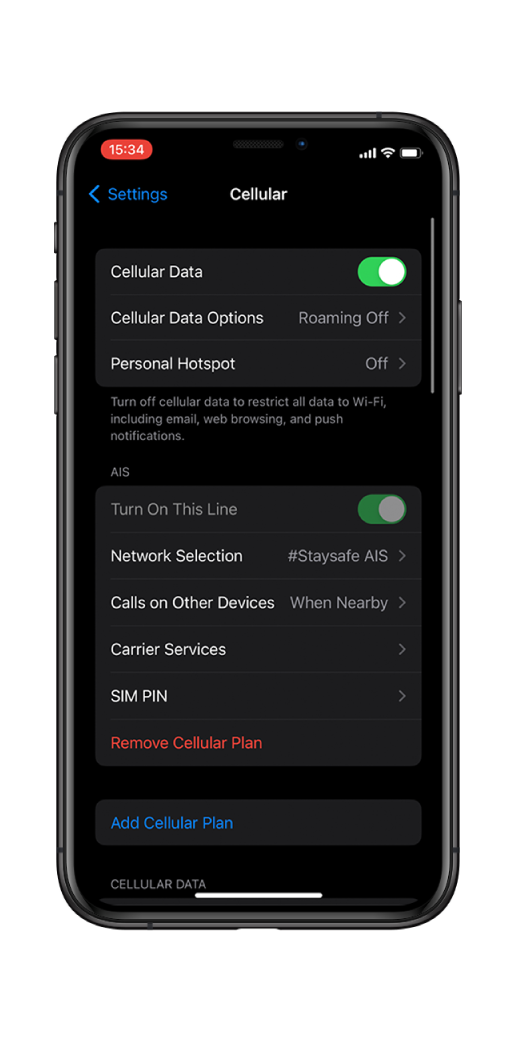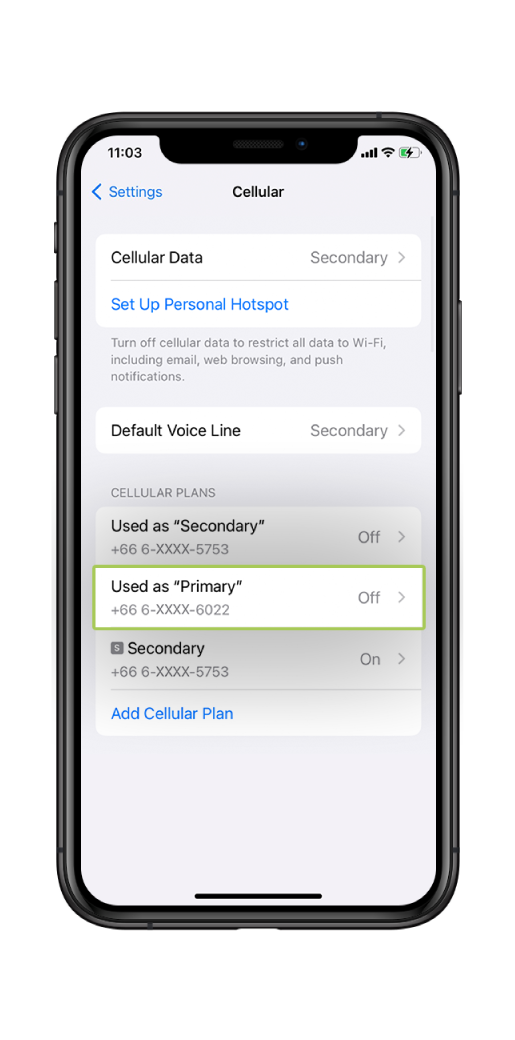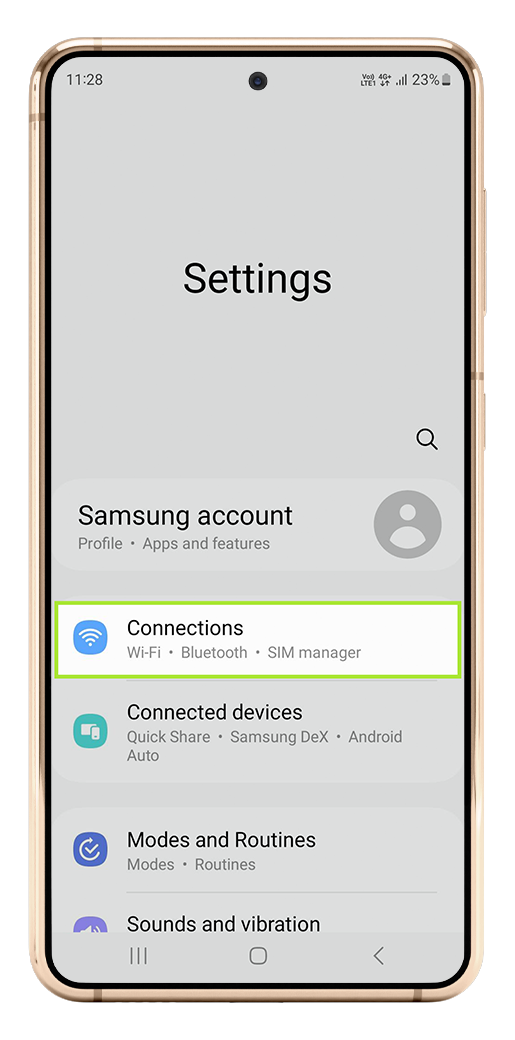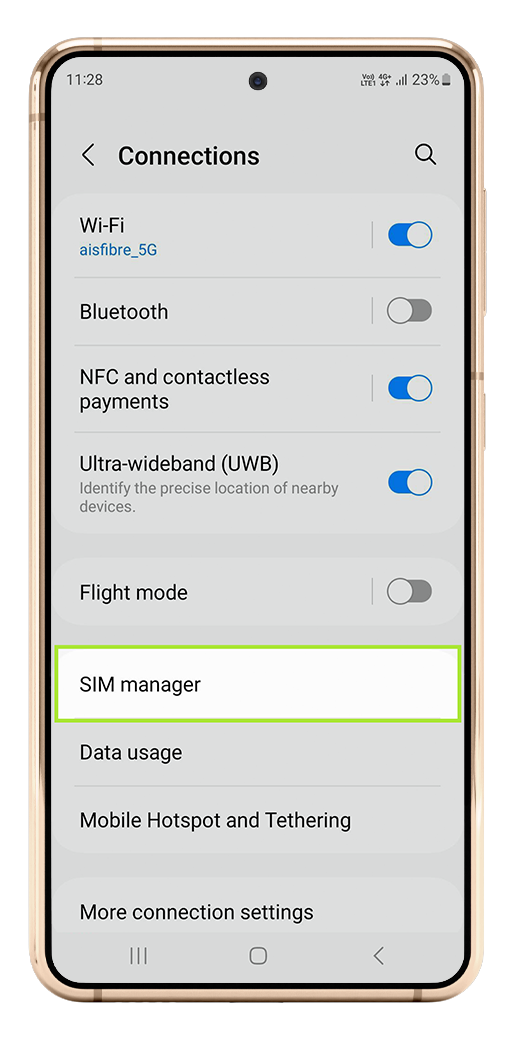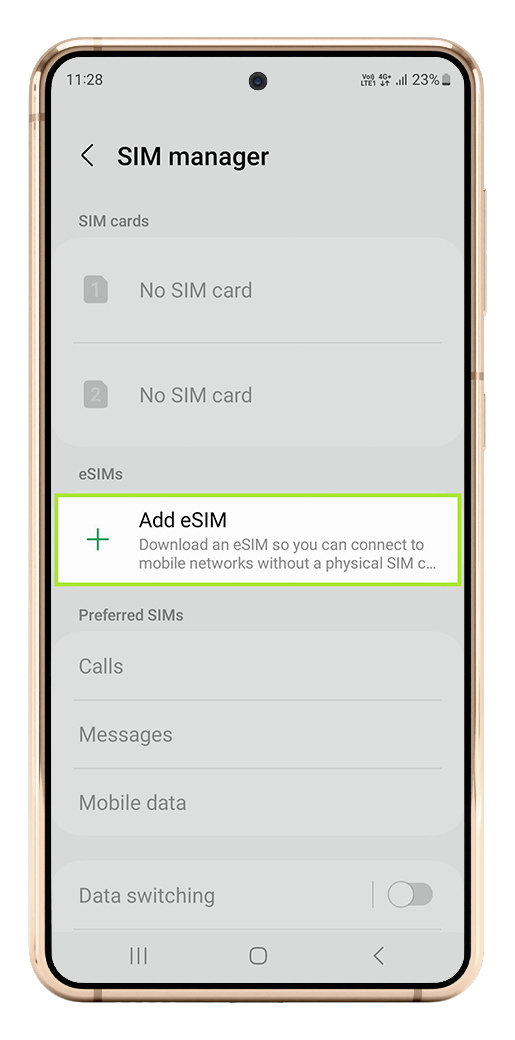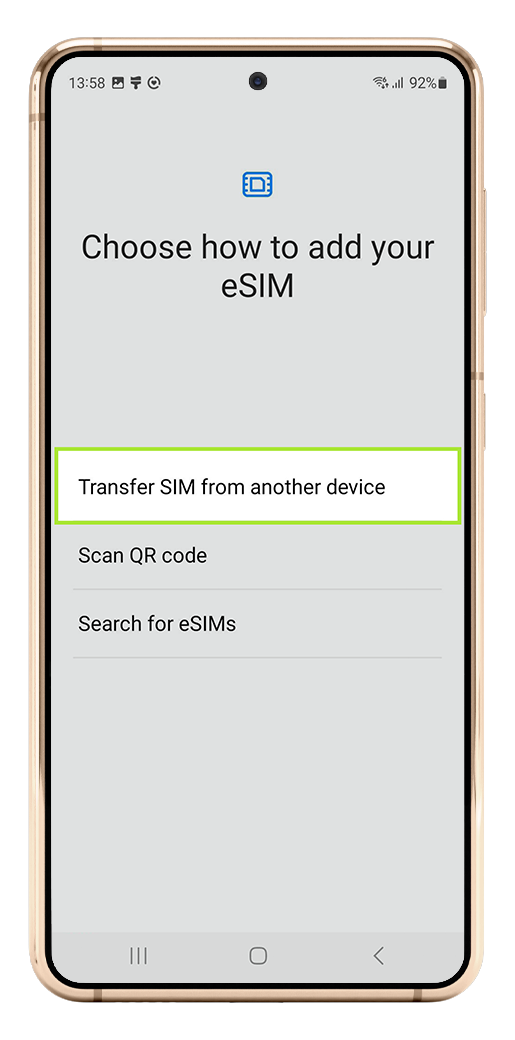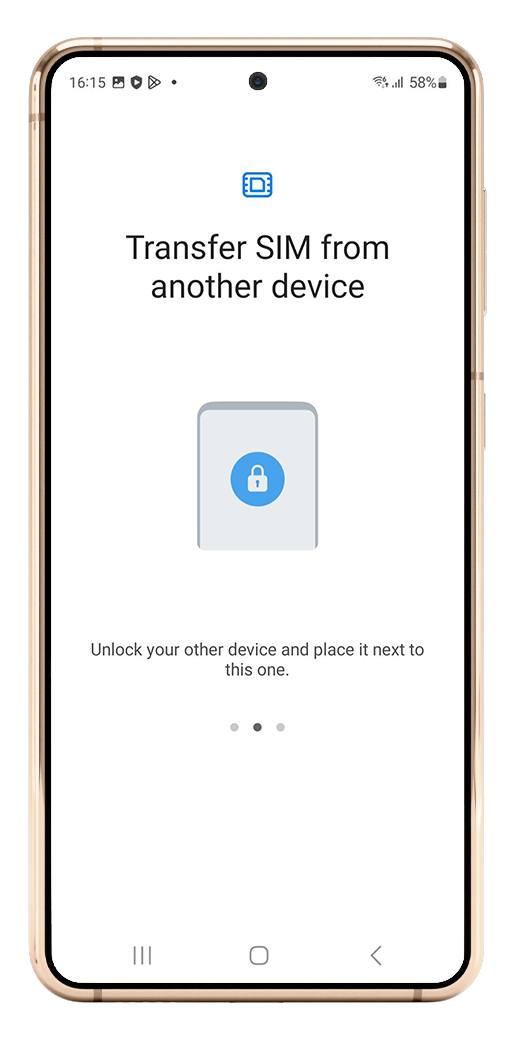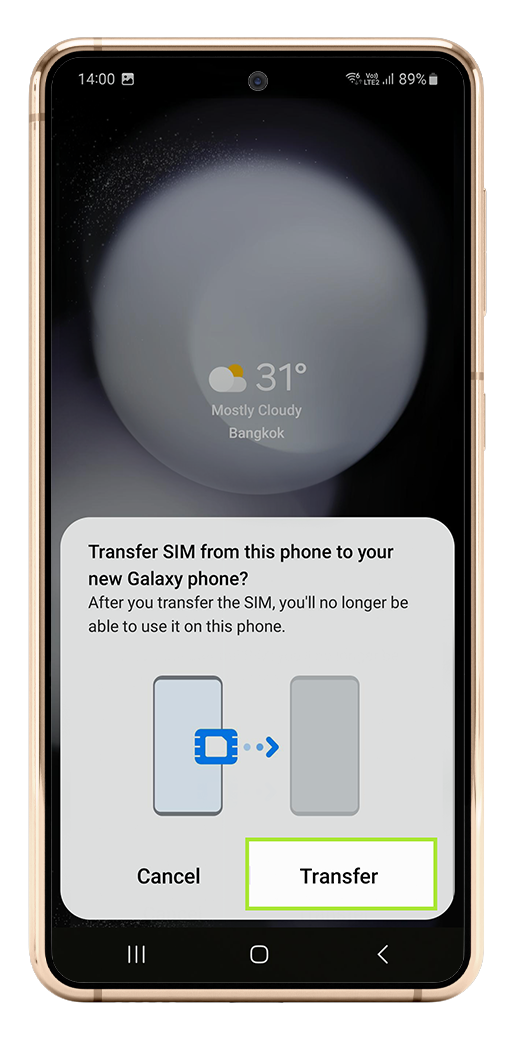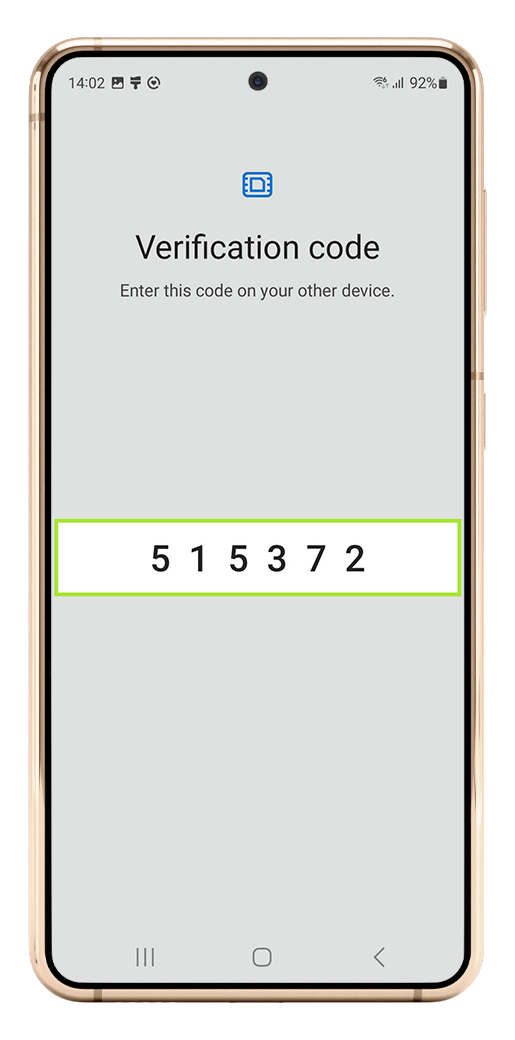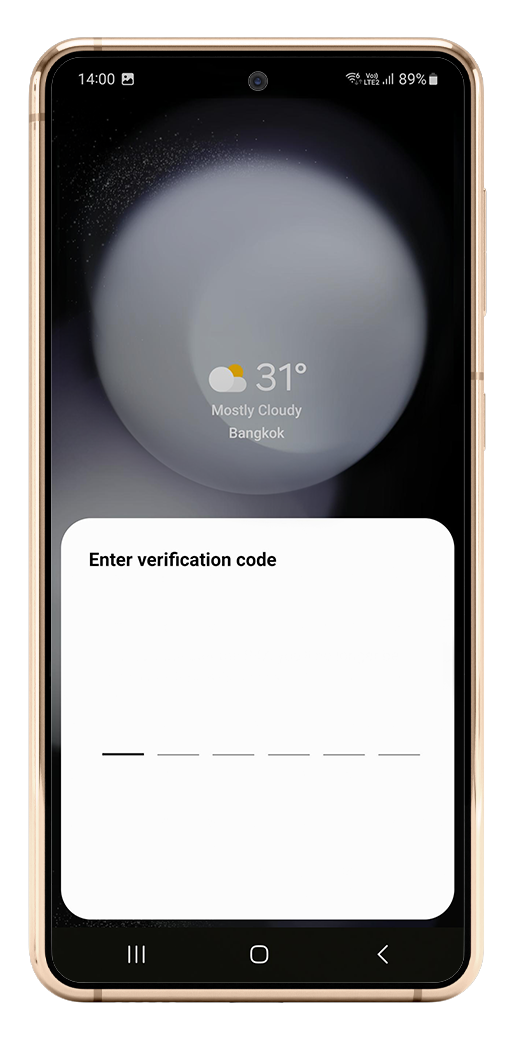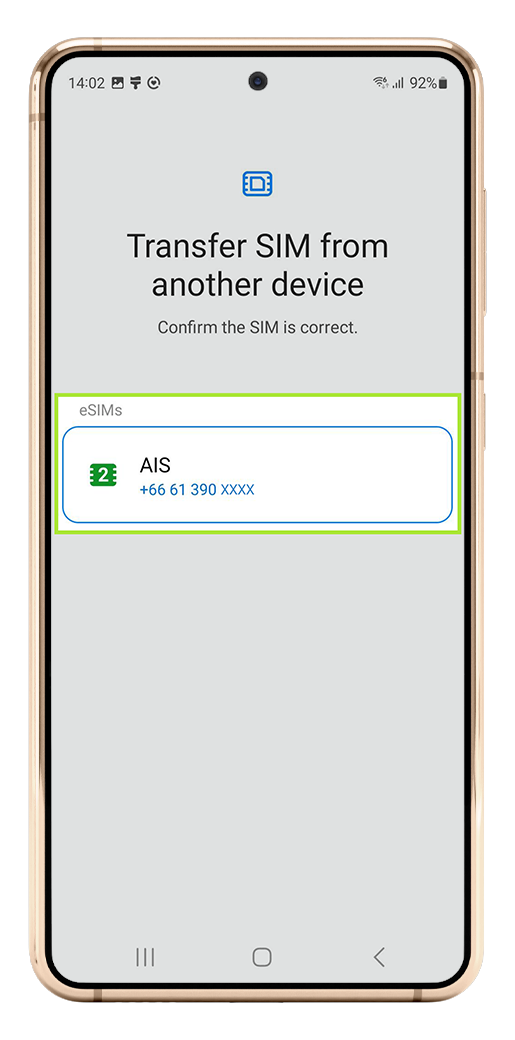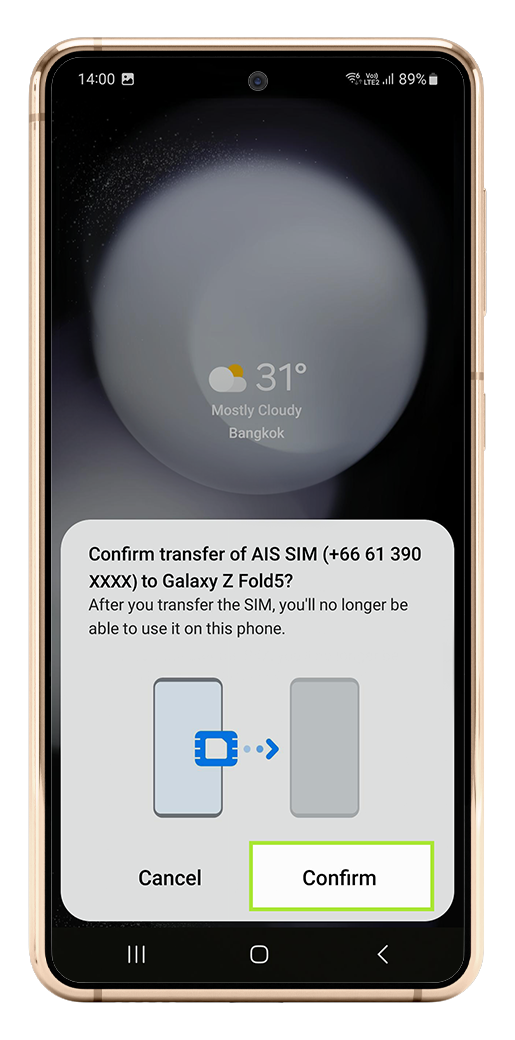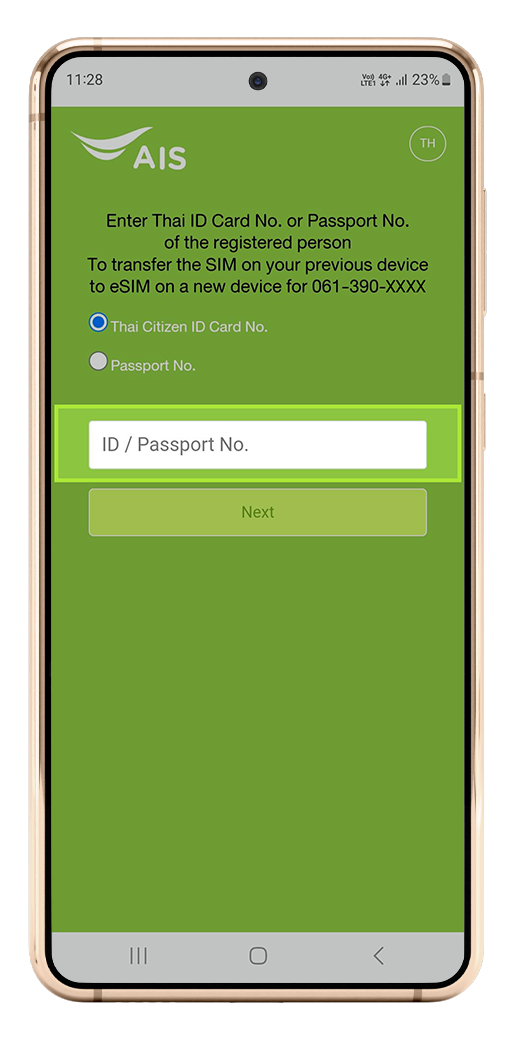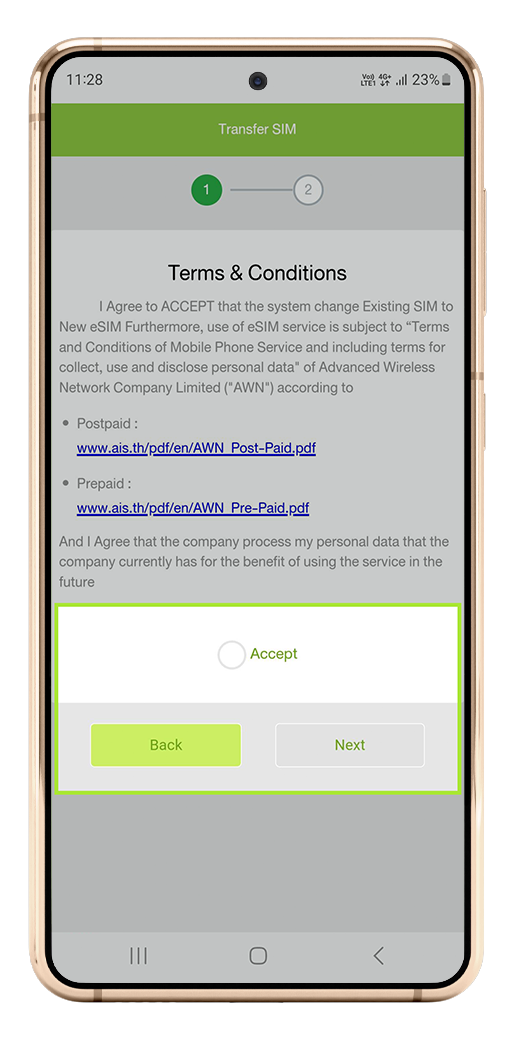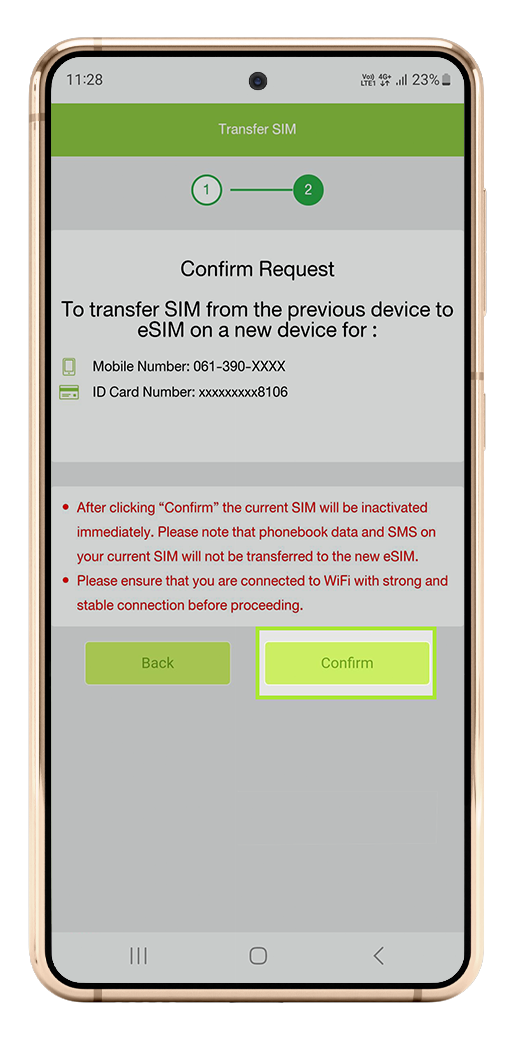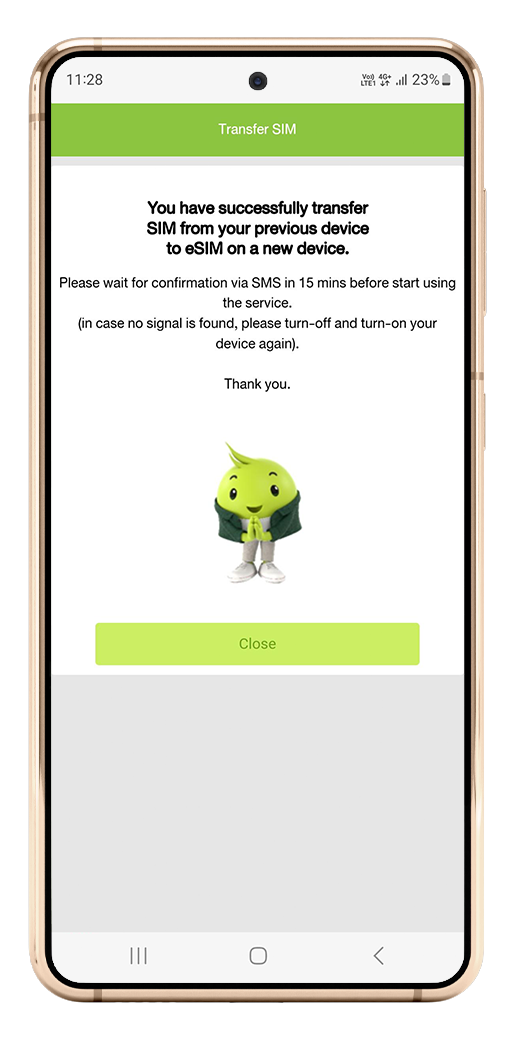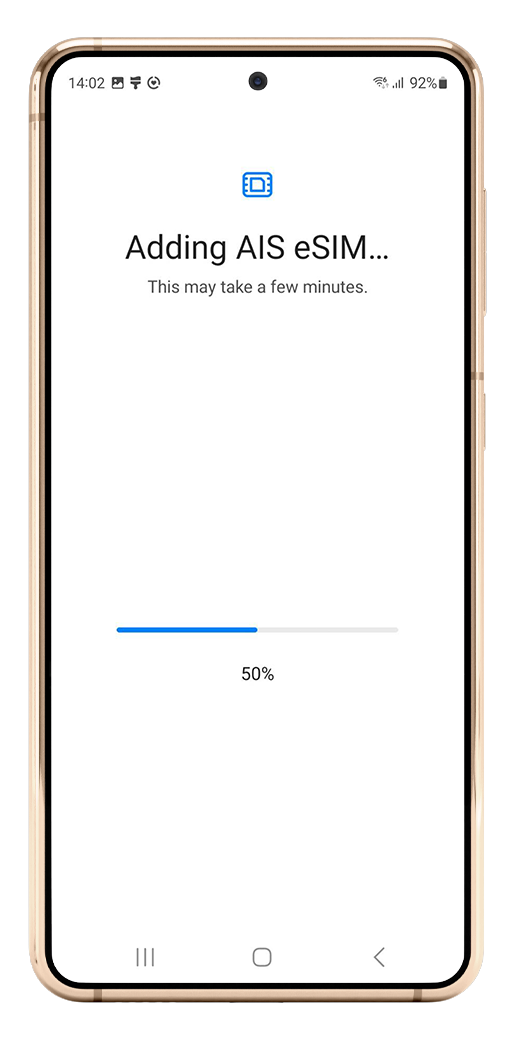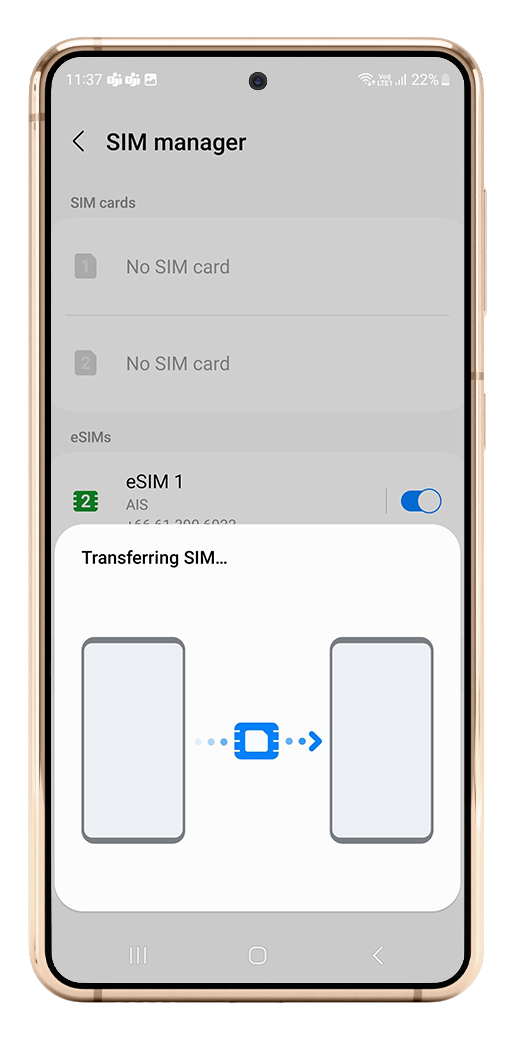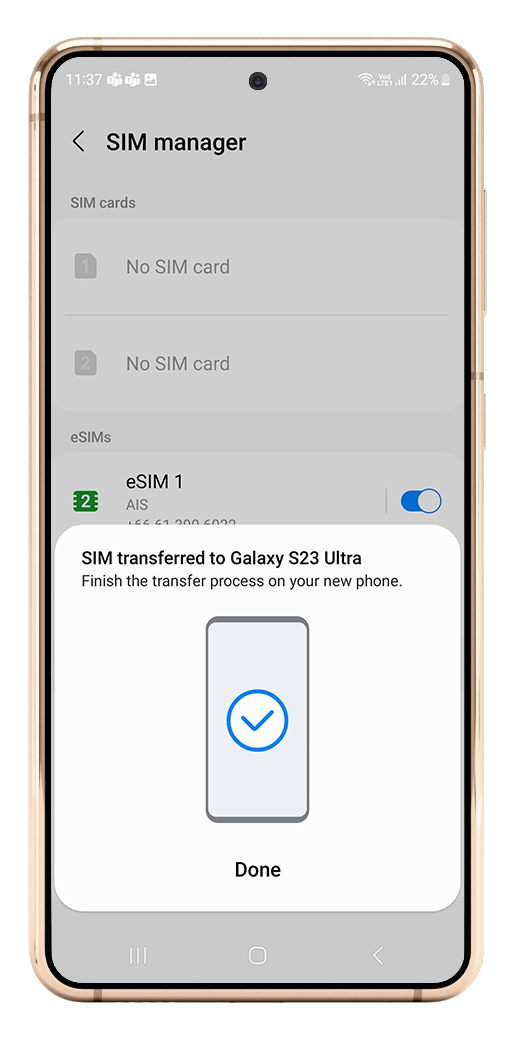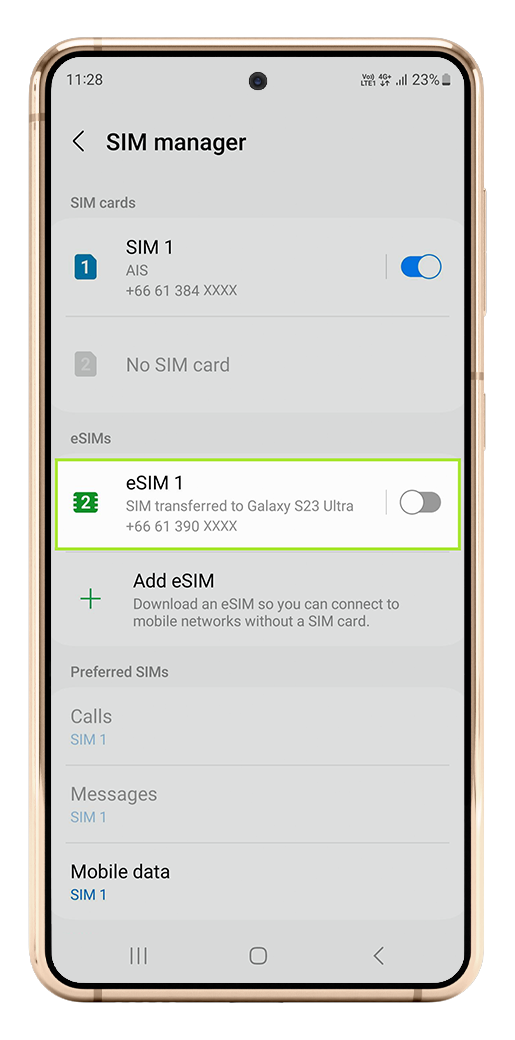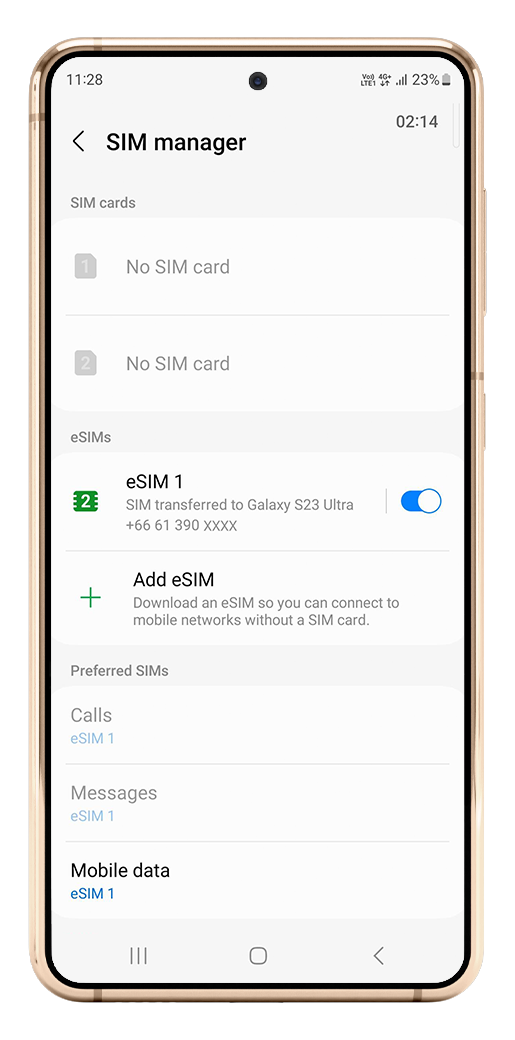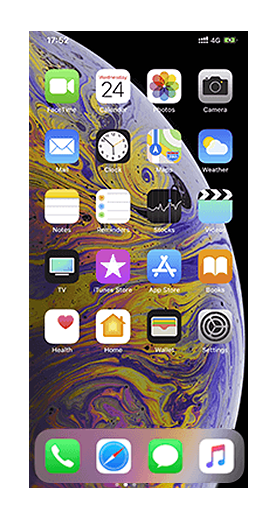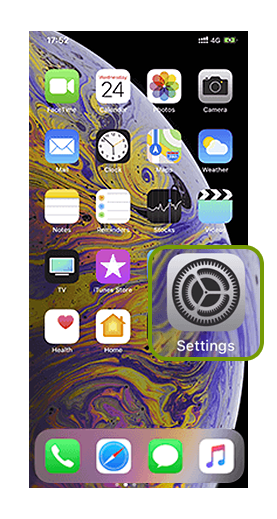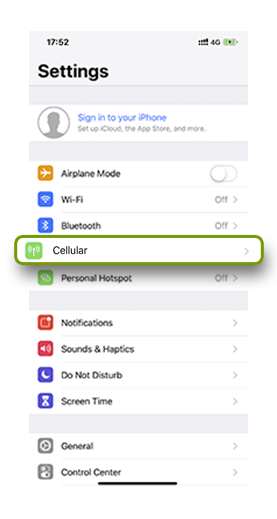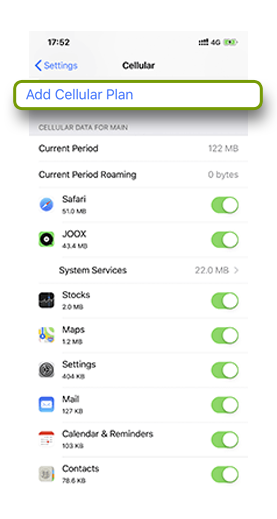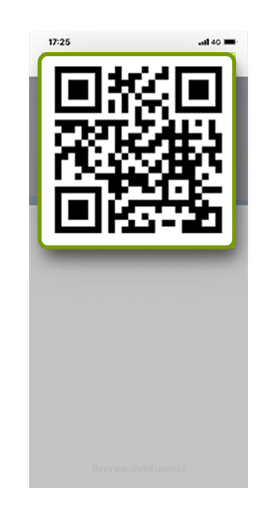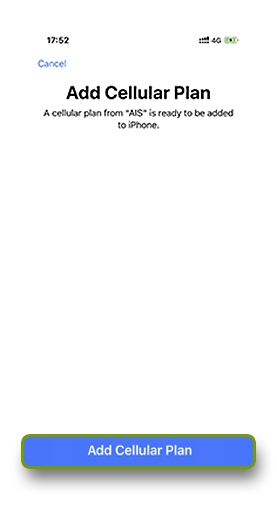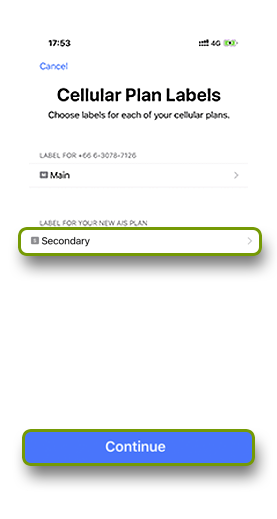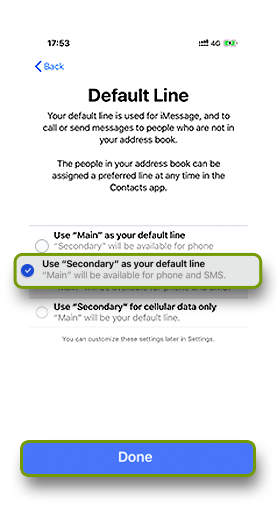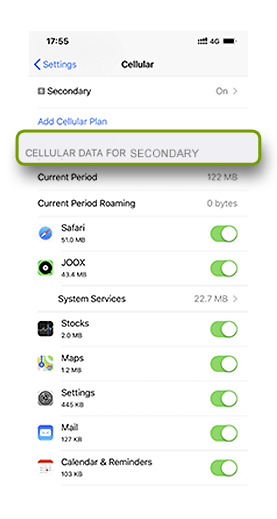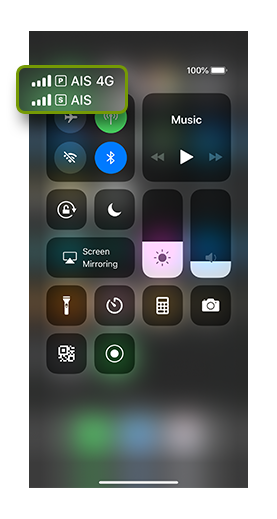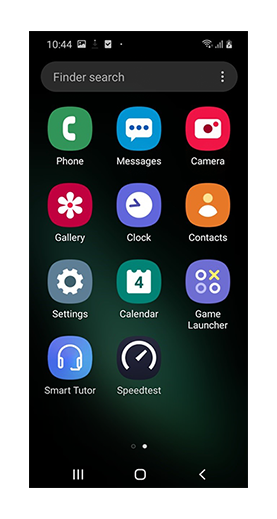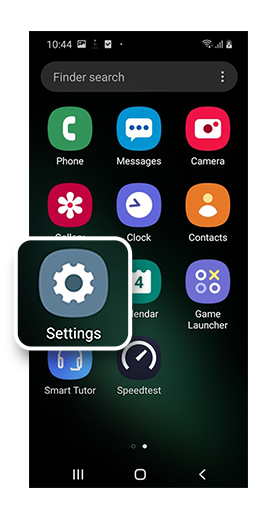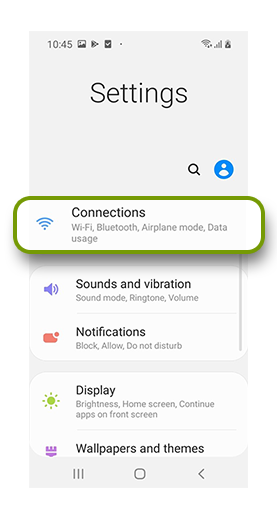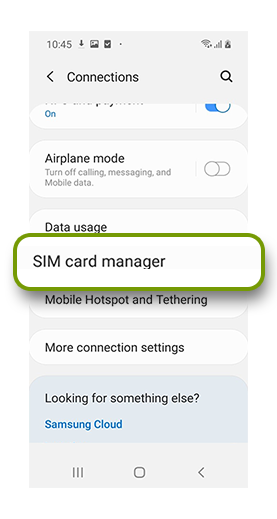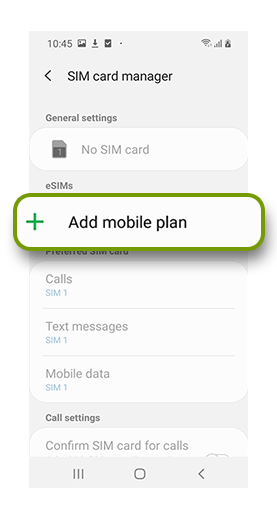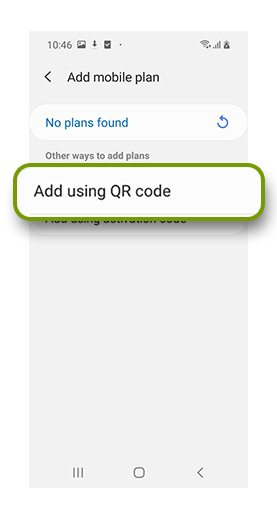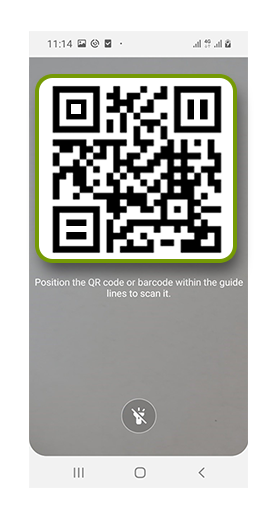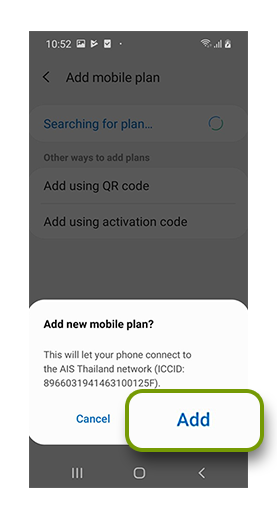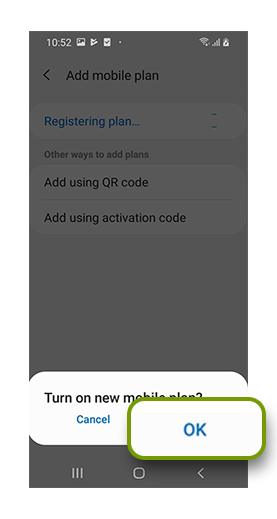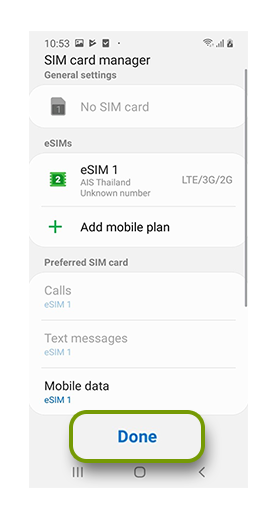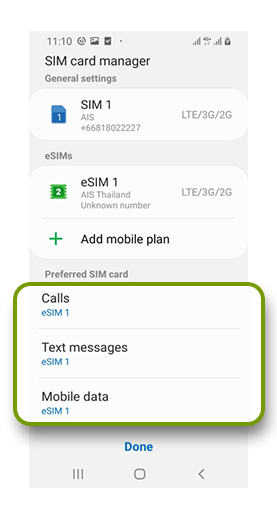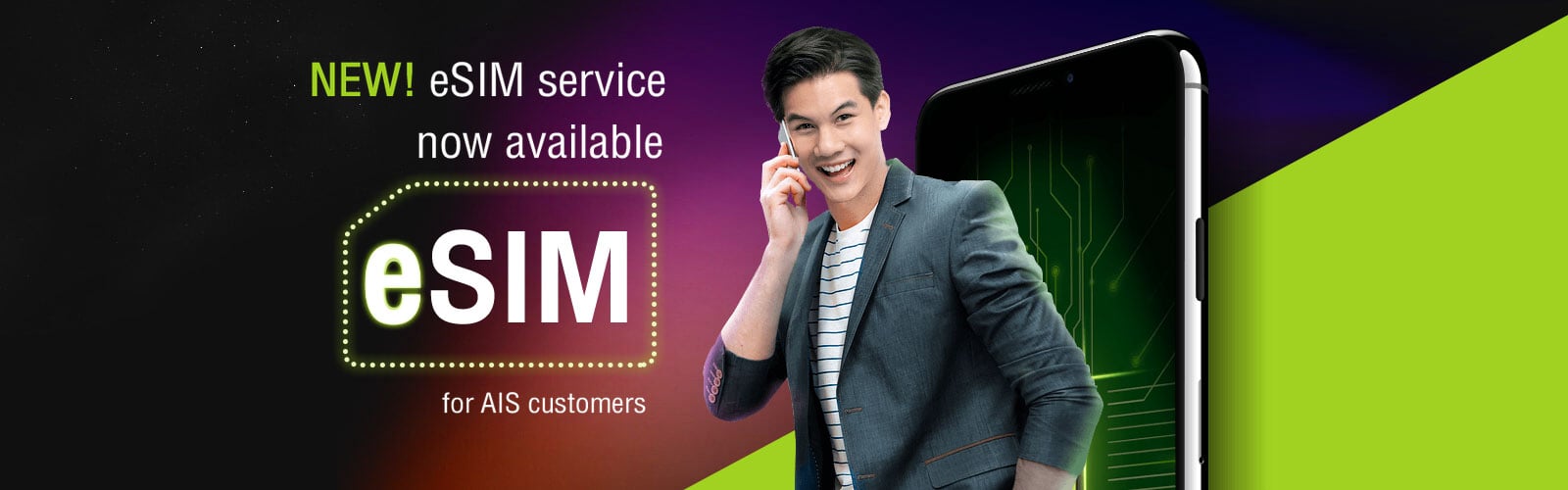
How eSIM is so
practical for you


There’s no more need to get the SIM tray out or swap your SIM card if you want to use another phone number.
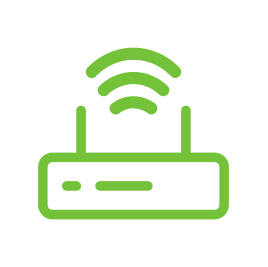
No worries about losing your SIM card as it is embedded in your mobile device.

There can be more than one number in a device (up to six numbers).
With eSIM SIM2Fly , there is no need to swap your SIM card when traveling abroad.
An eSIM
is a SIM card that is embedded in a mobile device. Without the traditional chip, eSIM can be used to make/receive a call, or access the internet.
A mobile device supports up six pre-paid/ post-paid numbers from any network. However, only one number can be used at a time.

What you should know before using an eSIM
1. Check the compatibility of your SIM
- Compatible with a typical SIM card that comes with a pre-paid or post-paid service and any package.
- Compatible with a new mobile number with a pre-paid or post-paid service and any package.
- Compatible with a mobile number using a new network and a pre-paid or post-paid service.
*The customer is required to move from a previous network before using an eSIM. - Compatible with MultiSIM and MultiSIM PLUS (used with the primary SIM only)
- Compatible with a spare SIM
2. Check the compatibility of your device
- Apple
- Samsung
- Huawei
- Oppo
- TicWatch
Mobile supports the service
- iPhone XR
- iPhone XS
- iPhone XS Max
- iPhone 11
- iPhone 11 Pro
- iPhone 11 Pro Max
- iPhone SE (Gen 2)
- iPhone 12 mini
- iPhone 12
- iPhone 12 Pro
- iPhone 12 Pro Max
- iPhone 13 mini
- iPhone 13
- iPhone 13 Pro
- iPhone 13 Pro Max
- iPhone 14
- iPhone 14 Plus
- iPhone 14 Pro
- iPhone 14 Pro Max
- iPhone 15
- iPhone 15 Plus
- iPhone 15 Pro
- iPhone 15 Pro Max
Device supports the service
- iPad (Gen 6)
- iPad (Gen 7)
- iPad (Gen 8)
- iPad (Gen 9)
- iPad (Gen 10)
- iPad 9.7
- iPad 9.7 (Gen 6)
- iPad Air (Gen 3)
- iPad Air (Gen 4)
- iPad Air (Gen 5)
- iPad mini (Gen 5)
- iPad mini (Gen 6)
- iPad Pro
- iPad Pro 9.7
- iPad Pro 10.5
- iPad Pro 11 (Gen 1)
- iPad Pro 11 (Gen 2)
- iPad Pro 11 (Gen 3)
- iPad Pro 12.9 (Gen 2)
- iPad Pro 12.9 (Gen 3)
- iPad Pro 12.9 (Gen 4)
- iPad Pro 12.9 (Gen 5)
- Watch Series 3
- Watch Series 4
- Watch Series 5
- Watch Series 6
- Watch Series 7
- Watch Series 8
- Watch SE
- Watch Ultra
Mobile supports the service
- Galaxy Fold
- Galaxy Z Fold 2 5G
- Galaxy Z Fold 3
- Galaxy Z Fold 4
- Galaxy Z Flip
- Galaxy Z Flip 3
- Galaxy Z Flip 4
- Galaxy S20
- Galaxy S20 Plus
- Galaxy S20 Ultra 5G
- Galaxy S21 5G
- Galaxy S21 Plus
- Galaxy S21 Ultra 5G
- Galaxy S22 5G
- Galaxy S22 Plus 5G
- Galaxy S22 Ultra 5G
- Galaxy Note 20
- Galaxy Note 20 5G
- Galaxy Note 20 Ultra
- Galaxy Note 20 Ultra 5G
- Galaxy S23 5G
- Galaxy S23 Plus 5G
- Galaxy S23 Ultra 5G
Device supports the service
- Galaxy Watch
- Galaxy Watch Active 2
- Galaxy Watch 3
- Galaxy Watch 4
- Galaxy Watch 4 Classic
Mobile supports the service
- Mate Xs
- P40
- P40 Pro
Device supports the service
- Watch 3 Active
- Watch 3 Pro
Mobile supports the service
- FindX5 Pro 5G
Device supports the service
- Pro e-SIM
Where to get an eSIM
Check the following before using AIS 5G
Converting & Transferring eSIM yourself
- Convert SIM card
- Transfer SIM card
- iPhone
- SAMSUNG
How to convert SIM card to eSIM on your iPhone yourself
What you need before converting physical SIM to eSIM
- Check your device eSIM compatibility.
Only compatible with iPhones: iPhone XS, iPhone XS Max, iPhone XR, or any newer iPhone models with iOS version 15.4 or later. and iPad Cellular model (eSIM compatible) with iOS 16.1 or later - The phone number must have VoLTE and VoWiFi services enabled
How to subscribe to the services: - Connect to a WiFi network
- Turn on the device security services
- Log in to iCloud on your iPhone View the steps here
- Activate Apple ID Two-Factor Authentication service View the steps here
- Turn on Face ID/Passcode Lock service View the steps here
- Complete the iMessage registration View the steps here
Suggestion: It is recommended that you backup all the contact lists to the device’s phonebook and backup all your data on the iCloud before proceeding. Once the SIM card is deactivated, destroy the card by breaking it.
Step 1
Step 2
Step 3
The system will forward you to the AIS website
Step 4
The system will then download the eSIM onto the device and deactivate the previous SIM card
Try calling someone from your iPhone using the new eSIM to test the network connectivity
How to convert SIM card to eSIM on your SAMSUNG yourself
What you need before converting physical SIM to eSIM
- Check your device eSIM compatibility.
SAMSUNG model with Android version 13 or later + OneUI 5.1.1 or later
Galaxy S20, S21, S22, S23 series
Galaxy Note 10 Lite , Note 20 Series
Galaxy Z Fold, Z Fold2, Z Fold3, Z Fold4, Z Fold5 Series
Galaxy Z Flip, Z Flip2 , Z Flip3, Z Flip4, Z Flip5 Series - Set a screen lock for both the current device and the new device before the transaction
- The phone number must have VoLTE and VoWiFi services enabled
How to subscribe to the services:
For VoLTE service, dial *412*1#Call. For more information Click https://www2.ais.th/4g/volte/en/
For VoWiFi service, dial *399*1# Call or Click https://m.ais.co.th/lang/en/confirm - Connect to a WiFi network
To complete the transaction, please connect to a strong and stable WiFi before starting.
Suggestion It is recommended that you backup all the contact lists to the device’s phonebook and backup all your data on the SAMSUNG Cloud before proceeding. Once the SIM card is deactivated, destroy the card by breaking it.
Step 1
Step 2
Step 3
The system will then download the eSIM onto the device and deactivate the previous SIM card
Try calling someone from your SAMSUNG using the new eSIM to test the network connectivity
- iPhone
- SAMSUNG
How to transfer SIM card/eSIM from your old iPhone to eSIM on your new iPhone yourself
What you need before transferring eSIM to another device
- Consult the device manual before switching to eSIM
- Only compatible with iPhones: iPhone XS, iPhone XS Max, iPhone XR, or any newer iPhone models with iOS version 15.4 or later. and iPad Cellular model (eSIM compatible) with iOS 16.1 or later
- To transfer the eSIM between iPhones, the transfer device must be running an iOS 15.4 or later
- The eSIM transfer available for Apple only. Any other devices are not eligible
- The phone number must have VoLTE and VoWiFi services enabled
How to subscribe to the services: - Connect to a WiFi network
- Turn on the device security services on your current iPhone and your new iPhone for transferring the eSIM
- Log in to the iCloud on your iPhone View the steps here
- Activate Apple ID Two-Factor Authentication service View the steps here
- Turn on Face ID / Passcode Lock service View the steps here
- Complete the iMessage registration View the steps here
- To ensure eSIM transfer completion, make sure to keep your phones near each other until the transfer and set up are finished
Suggestion: It is recommended that you backup all the contact lists to the device’s phonebook and backup all your data on the iCloud before proceeding. Once the SIM card is deactivated, destroy the card by breaking it
Step 1
On your new iPhone:
Step 2
On your new iPhone:
(In case of one number associated with Apple ID/iCloud)
(In case of multiple numbers associated with Apple ID/iCloud)
Step 3
On your current iPhone:
The screen will display a message asking whether you wish to transfer to your new iPhone. Tap transfer
On your new iPhone:
The screen will show a message that the cellular plan setup has been completed Select Continue
Step 4
On your new iPhone:
Step 5
The system will download the eSIM onto your new iPhone and deactivate the previous SIM card or eSIM on the previous iPhone
On your new iPhone:
On your previous iPhone
Try calling someone from your iPhone using the new eSIM to test the network connectivity before removing the SIM card or deleting the cellular plan on your previous iPhone
How to transfer SIM card/eSIM from your old SAMSUNG to eSIM on your new SAMSUNG yourself
What you need before transferring eSIM to another device
- Check your device eSIM compatibility.
SAMSUNG model with Android version 13 or later + OneUI 5.1.1 or later
Supports both eSIM transfer to new device and receive eSIM transfer from another device.
Galaxy series S22 / S23 ขึ้นไป
Galaxy series Z Fold4 / Z Flip4 , Z Fold5 / Z Flip5 and above
Supports eSIM transfer to new device only (not support receive eSIM transfer from another device)
Galaxy X cover 6 Pro
Galaxy A Series บาง Model : A22 / A33 5G / A34 5G / A52 / A52 5G / A52s 5G / A53 5G / A54 5G
Galaxy series S20 / S21
Galaxy Note 10 Lite / Note 20 Series
Galaxy series Z Fold / Z Flip / Z Fold2 / Z Flip2 / Z Fold3 / Z Flip3 - Set a screen lock for both the current device and the new device before the transaction
- The phone number must have VoLTE and VoWiFi services enabled
How to subscribe to the services:
For VoLTE service, dial *412*1#Call. For more information Click
For VoWiFi service, dial *399*1# Call or Click - Connect to a WiFi network
To complete the transaction, please connect to a strong and stable WiFi before starting.
To ensure eSIM transfer completion, make sure to keep your phones near each other until the transfer and set up are finished (no more than 1 meter)
Suggestion It is recommended that you backup all the contact lists to the device’s phonebook and backup all your data on the SAMSUNG Cloud before proceeding. Once the SIM card is deactivated, destroy the card by breaking it.
Step 1
On your new SAMSUNG:
Step 2
On your current SAMSUNG:
Step 3
On your new SAMSUNG:
Step 4
On your new SAMSUNG:
The system will download the eSIM onto your new SAMSUNG and deactivate the previous SIM card or eSIM on the previous SAMSUNG
Try calling someone from your SAMSUNG using the new eSIM to test the network connectivity
On your current SAMSUNG :
On your new SAMSUNG:
How to use an eSIM
Download an eSIM to your device
- Apple
- Samsung
Frequently asked Questions
- eSIM
- How to convert or transfer eSIM By Yourself
An eSIM is a SIM card that is embedded in a mobile device. Without the traditional chip, eSIM can be used to make/receive a call, or access the internet.
- Current customers using a SIM with a pre-paid or post-paid service
- Customers using a new SIM with a pre-paid or post-paid service under any package
- Customers who have moved from a network, using a pre-paid or post-paid service under any package
- Multi SIM and MultiSIM PLUS users [primary SIM only]
- Spare SIM users
Yes. However, the customer is required to move from the previous network completely.
Yes, but for the primary SIM only.
Up to six numbers. Only one number can be used at a time.
Yes.
Yes.
At any branch of AIS shops nationwide.
It is free of service fee.
Apple [iOS Version 12.1 up]
Mobile: iPhone XR, iPhone XS, iPhone XS Max, iPhone 11, iPhone 11 Pro, iPhone 11 Pro Max
Device: iPad [Wi-Fi + Cellular] iPad Pro 11, iPad Pro 12.9 , iPad Pro 11 [Gen 2], iPad Pro 12.9 [Gen 4], iPad Air 3, iPad mini 5, iPad 7th Gen 10.2 [Gen 7]
iWatch Watch Series 3, Watch Series 4, Watch Series 5
Samsung
Mobile: Galaxy Fold, Galaxy Z Flip, S20, S20 Plus, S20 Ultra 5G
Device: Galaxy Watch, Galaxy Watch Active 2
No. You can still use the QR code as usual.
Your physical SIM will automatically be set as the primary SIM and the eSIM as a secondary SIM.
Primary SIM.
The first eSIM you register.
The device will ask you to choose Default Line to make/receive a call and access the internet. To follow the instructions, click.
The latest eSIM that has been downloaded will automatically be set as Default Line to make/receive a call and access the internet.
Yes.
Go to the Settings menu to check all the numbers you have in your device.
The physical SIM will be used for internet access.
No.
You can see the primary SIM or secondary SIM is used from the call screen.
Go to Settings. >> Remove Cellular Plan.
No.
No. You are required to choose to use one SIM at a time.
When you convert to an eSIM, you're simply transitioning from a physical SIM card to an eSIM on your current device. On the other hand, transferring an eSIM involves moving either your physical SIM card or existing eSIM to an eSIM on a new device.
All individual customers, both prepaid and postpaid, using devices that support eSIM can take advantage of this service.
No, corporate customers looking to utilize eSIM services should visit an AIS Shop for assistance.
Yes, they can. When filling out the information on the AIS service webpage, they should provide the passport number registered with AIS.
Here are the devices that are compatible:
- Apple:
- iPhone models: iPhone XS, iPhone XS Max, iPhone XR and newer models, operating on iOS 15.4 or above.
- iPad: Specific models running on iOS 16.1 or above (refer to the provided table for supported models).
- For transferring between iPhones, the current device must be operating on iOS 15.4 or above. For iPads, it should be on iOS 16.1 or above (based on the supported models table).
- Samsung:
- Only supports Samsung devices operating on Android 13 and above with OneUI 5.1.1 or higher.
- For converting to eSIM internally and transferring SIMs between devices (either from a SIM card or from an eSIM in the old device to an eSIM in the new one), both outgoing and incoming transfers are supported for:
- Galaxy series S22, S23 or newer
- Galaxy series Z Fold4, Z Flip4, Z Fold5, Z Flip5 or newerz
- Only supports converting to eSIM internally and transferring to a new device (from a SIM card or eSIM in the old device to an eSIM in the new one) with only outgoing transfers. Incoming transfers are not supported for:
- Galaxy series S20 or S21
- Galaxy Note 10 Lite or Note 20 Series
- Galaxy series Z Fold, Z Flip, Z Fold2, Z Flip2, Z Fold3, or Z Flip3
- Only supports transferring from a SIM card in the old device to an eSIM in the new device with only outgoing transfers. Incoming transfers are not supported for:
- Galaxy X cover 6 Pro
- Selected Galaxy A Series models: A22, A33 5G, A34 5G, A52, A52 5G, A52s 5G, A53 5G, or A54 5G.
Unfortunately, no. Transfers must be made between devices of the same brand, for instance, from an iPhone to another iPhone or from a Samsung to another Samsung.
The phone number you wish to process must have both VoLTE and VoWiFi services activated. Additionally, all security features on the device should be enabled. Follow these steps:
- Log into iCloud on the iPhone (for both devices involved in the process).
- Activate Apple ID's Two-Factor Authentication.
- Enable Face ID or passcode lock.
- Register for iMessage.
The phone number in question needs to have both VoLTE and VoWiFi services activated before the process. To sign up for these services:
- For AIS VoLTE (Voice over LTE) or AIS HD Voice, dial *412*1#.
- For AIS VoWiFi (Voice over WiFi), dial *399*1#.
The phone number you want to process needs to have both VoLTE and VoWiFi services activated before starting. To register for these services:
- For AIS VoLTE (Voice over LTE) or AIS HD Voice, dial USSD *412*1#.
- For AIS VoWiFi (Voice over WiFi), dial USSD *399*1#.
Yes, for a complete transaction, once you've successfully connected to a strong and stable Wi-Fi network, your original phone should remain close to the new phone throughout the transfer process (no more than 1 meter away).
If customers are not the ones performing the SIM transfer transaction, they should press "Cancel". However, if they accidentally press "Transfer", it won't have any consequences. This is because the next step would require entering a Verification Code. Without the correct information, the SIM transfer process cannot proceed.
No, you can't turn this off as this service originates from the Samsung device itself.
No, it can't be used. The system will deactivate the original SIM immediately. It is recommended to remove and destroy it.
The data will not be transferred. It's advisable to import the contacts from the SIM card to the phone's Phonebook and back up the data on iCloud or Samsung Cloud before proceeding.
Reversion can only be done for eSIM-to-eSIM transfers between devices. If you want to revert back to a Physical SIM card, you will need to contact an AIS Shop.
© 2024 Advanced Info Service PLC. All rights reserved.